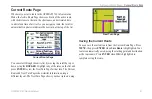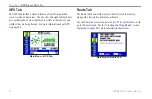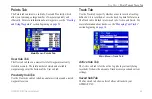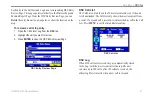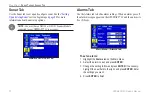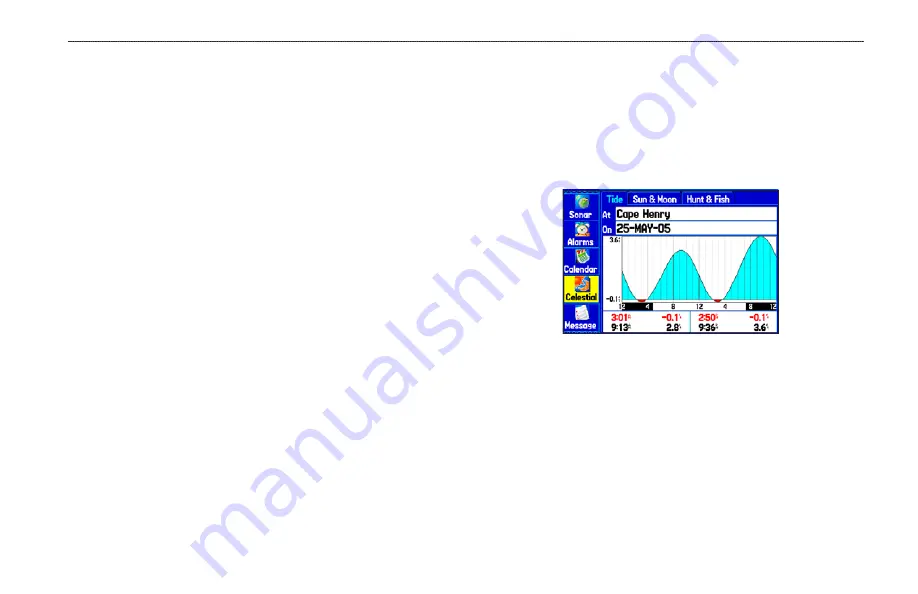
To add a route (or point) to the calendar:
1. Highlight the
Calendar
tab on the Main Menu. The current
day appears on the
Day View
sub tab.
2. Press
MENU
to open the options menu. Highlight
Add Route
(or
Add Point)
,
and press
ENTER
.
3. From the pop-up route list (or the Find Menu if
Add Point
was selected), select the route you want to add to the
calendar, and press
ENTER
.
Day View Sub Tab
The Day View sub tab shows sunrise and sunset times for your
current date and location. Points and routes for the day appear in a
list.
Week View Sub Tab
The Week View sub tab provides the same elements as Day View,
but the entire week is visible. Days with added points or routes are
shown highlighted in green. Icons for the points and routes assigned
to the date are shown along the bottom of the screen.
Month View Sub Tab
The Month View sub tab provides the same elements as Day View,
but the entire month is visible. Days with added points or routes are
shown highlighted in green. Icons for the points and routes assigned
to the date are shown along the bottom of the screen.
Celestial Tab
The Celestial tab shows tide information, sun and moon information,
and hunting and fishing information. You can view this data for your
current location, a location from the map, or a waypoint location.
Also, you can select a different date and time, or use the current
data.
Main Menu—Celestial Tab
To access the Celestial tab:
1. Highlight the
Celestial
tab on the Main Menu.
2. Use the
ROCKER
to view the sub tab you want, such as
Sun & Moon
.
GPSMAP 276C Owner’s Manual
7
M
AIn
M
enu
>
c
elestIAl
t
Ab
Summary of Contents for GPSMAP 276C
Page 1: ...GPSMAP 276C chartplotting receiver owner s manual ...
Page 133: ......