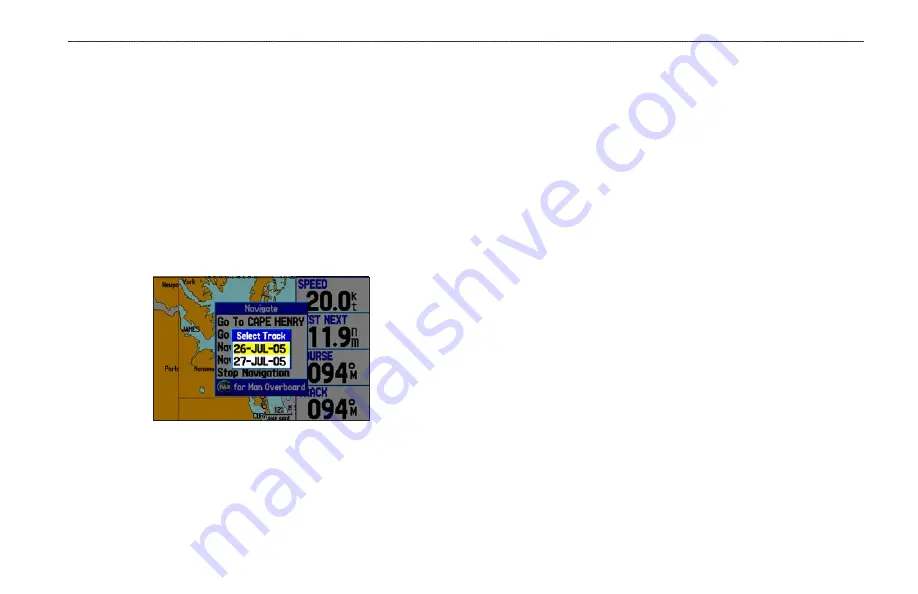
Navigating a Saved Track
You can save your track log to use later as a TracBack, which
reduces your track log into a route with up to 300 turns. When
initiated, a TracBack route leads you back to the oldest stored track
log point. It is a good idea to clear the existing track log before you
start your current trip. Also, you must save an active track log before
you can navigate it as a TracBack.
To start a TracBack using the NAV key:
1. Press
NAV
, highlight
Navigate Track
, and press
ENTER
.
2. Highlight the track you want to navigate, and press
ENTER
.
Selecting a saved track.
3. Select the point you want to navigate (TracBack) to, and
press
ENTER
.
TracBack Tips
When a TracBack is initiated, the GPSMAP 276C divides the track
into segments called legs. Up to 300 temporary turns are created to
mark the most significant features of the track in order to duplicate
your exact path as closely as possible. To get the most out of the
TracBack feature, remember these tips:
• Always clear the track log at the point that which you want to
go back (such as a dock or campsite).
• The
Record Mode
option on the Active Track tab must be set
to
Fill
or
Wrap
.
• If the track log
Interval
option on the Active tab
is set to the
Time
option, the route might not navigate your exact path
(keep the interval set to
Resolution
for best performance).
• If the receiver is turned off or satellite coverage is lost during
your trip, TracBack draws a straight line between any point
where coverage was lost and where it resumed.
• If the changes in distance and direction of your track are too
complex, 300 waypoints might not mark your path accurately.
The receiver then uses the most significant points of your
track so there are fewer changes in direction.
GPSMAP 276C Owner’s Manual
7
M
ArIne
M
ode
>
M
AnAgIng
y
our
t
rAcks
Summary of Contents for GPSMAP 276C
Page 1: ...GPSMAP 276C chartplotting receiver owner s manual ...
Page 133: ......
















































