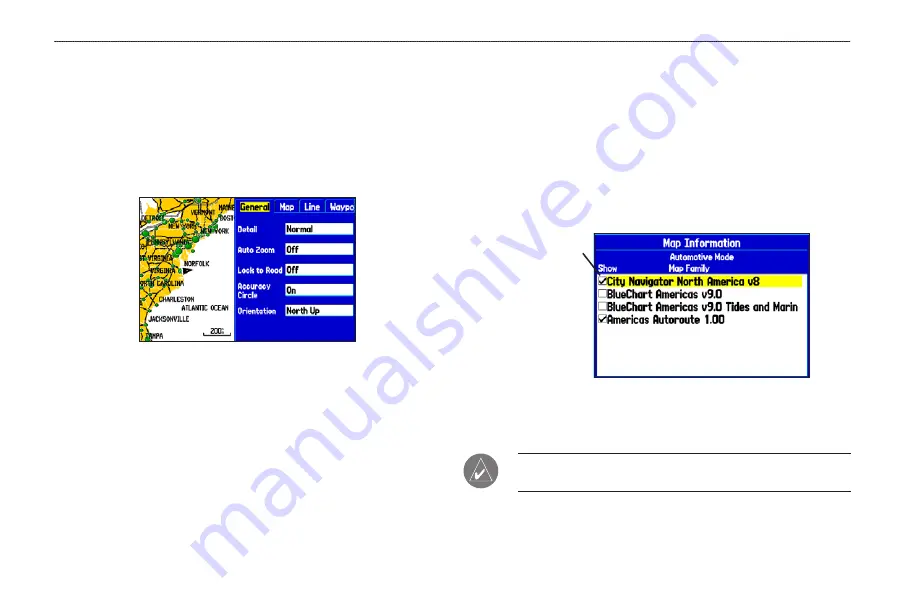
Setting Up the Map Page
Use the Set Up Map option to adjust how items appear on the Map
Page.
To change a map setup option:
1. On the Map Page, press
MENU
to open the options menu.
2. Highlight
Set Up Map
, and press
ENTER
.
Setting up the Map Page.
3. Press left or right on the
ROCKER
to highlight a tab; press
up or down on the
ROCKER
to highlight the field you want to
change, and press
ENTER
.
4. Highlight a setting, and press
ENTER
.
Viewing Additional Map Data
Use the Map information page to view the data loaded on your
GPSMAP 276C unit and data card.
To review/change map information:
1. On the Map Page, press
MENU
.
2. Highlight
Map Information
, and press
ENTER
. The first
page shows the map families stored on the data card and
unit and whether they are shown on the Map Page.
Map Family
highlighted.
Press
ENTER
to vew the
ndvdual maps
in the family.
3. To change the setting for a map family, highlight the box next
to the map family name and press
ENTER
to select (check
mark) or deselect (no check mark) the
Show
setting.
NOTE:
The outline of a check mark appears if one or more
maps have been deselected within that map family.
4. To view the list of maps within a map family, highlight the
name of the map family, and press
ENTER
.
0
GPSMAP 276C Owner’s Manual
M
ArIne
M
ode
P
Ages
>
M
AP
P
Age
Summary of Contents for GPSMAP 276C
Page 1: ...GPSMAP 276C chartplotting receiver owner s manual ...
Page 133: ......
















































