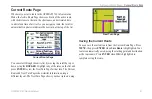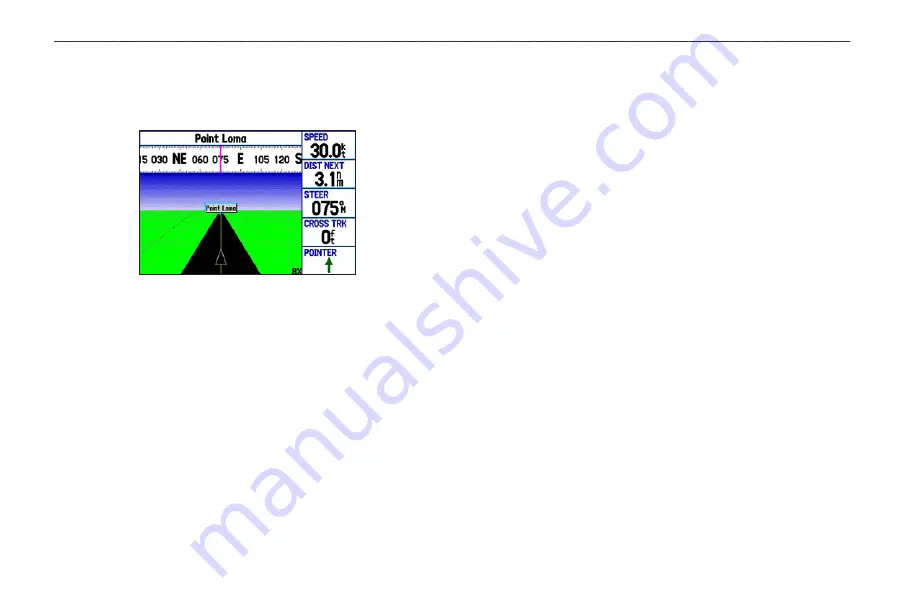
Highway Page
The Highway Page is available in both Marine Mode and
Automotive Mode.
Highway Page
When you are navigating, the Highway Page provides digital and
graphic steering guidance to the destination. The right side of the
Highway Page features user-selectable data fields showing useful
navigation information. A compass ribbon appears at the top of the
page to show your current heading, represented by the violet bar.
The red vertical bar represents the bearing to your course. To stay
on course, steer toward the red vertical indicator (or arrows) until it
lines up with the violet bar in the middle. The bottom of the screen
provides visual guidance to the waypoint on a graphic highway
display. The line down the center of the highway represents your
preferred track line.
To hide or show the Highway Page:
1. Highlight the
Display
tab on the Main Menu.
2. Highlight the
Highway Page
field, and press
ENTER
.
3. Select
Off
to hide or
On
to show, and press
ENTER
.
Using the Highway Page
As you head toward your destination, the highway perspective
moves to indicate your progress to the waypoint and which direction
you should steer to stay on course. If you are navigating a route, the
Highway Page shows each route waypoint in sequence connected
by a black “road” with a white line down the middle, which is your
preferred track line. Nearby waypoints not in the active route can
also be shown. You can zoom in or out to show a larger or smaller
view of the highway.
To change the highway perspective scale:
1. Press
IN
to zoom in; press
OUT
to zoom out.
GPSMAP 276C Owner’s Manual
M
ArIne
M
ode
P
Ages
>
h
IghWAy
P
Age
Summary of Contents for GPSMAP 276C
Page 1: ...GPSMAP 276C chartplotting receiver owner s manual ...
Page 133: ......