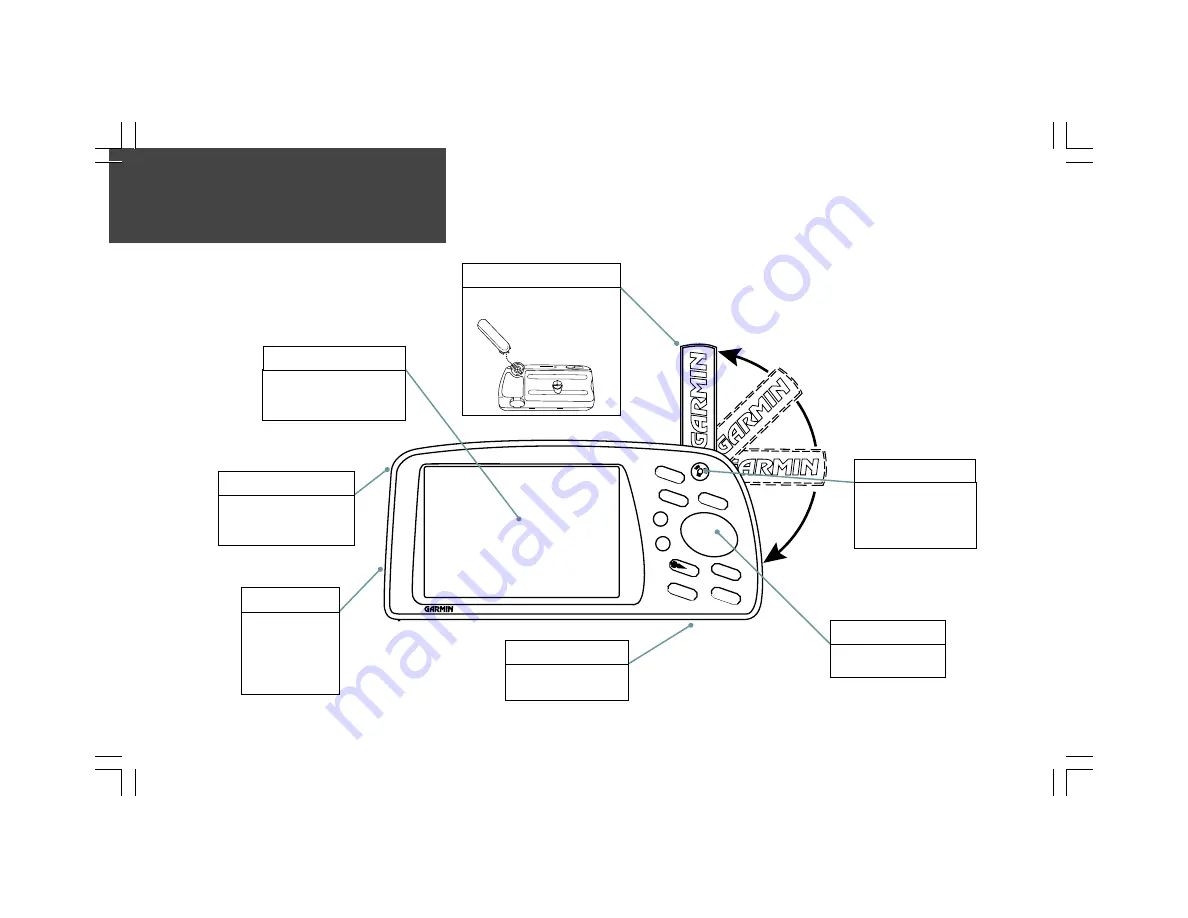
2
Q
Q
Q
Q
Q u
u
u
u
u iiiiiccccck
kk
k
k SSSSSttttta
a
a
a
ar
r
r
r
rttttt
G P S M A P 2 9 5
ENTER
MARK
MEN
U
NRST
ROUTE
WPT
QUIT
PAGE
OUT
IN
To remove, rotate to ten o’clock
position (when viewed from back)
and pull away from unit.
Thank you for purchasing the GARMIN GPSMAP 295 —the result of our continuing effort to
provide quality, user-friendly navigation systems for all your needs. This Quick Start guide is designed
to introduce the basic functions of the unit. Please take a few
moments now to review the features of your GPSMAP 295,
as illustrated below. After reading through this guide,
if you have additional questions regarding a
particular feature, more information can
be found in the Pilot’s Guide.
Detachable Antenna
Press and hold to turn
on/off. Press momentarily
to adjust screen backlight
and contrast.
Power/Backlight Key
Moves the cursor, pans the
map page and enters data.
Rocker Keypad
(Bottom) For optional
MapSource™ data cartridge.
Cartridge Door
(Back Side) To open,
turn metal D-ring
counterclockwise 1/4
turn and pull battery
door away from unit.
Battery Door
(Back Side / Top) Connections
for power, ground, serial data in
and serial data out.
Power/Data Connector
On-screen information is referred
to as a “page”. Press the
PAGE
key to select a different screen.
Color LCD Display
Unit Features

































