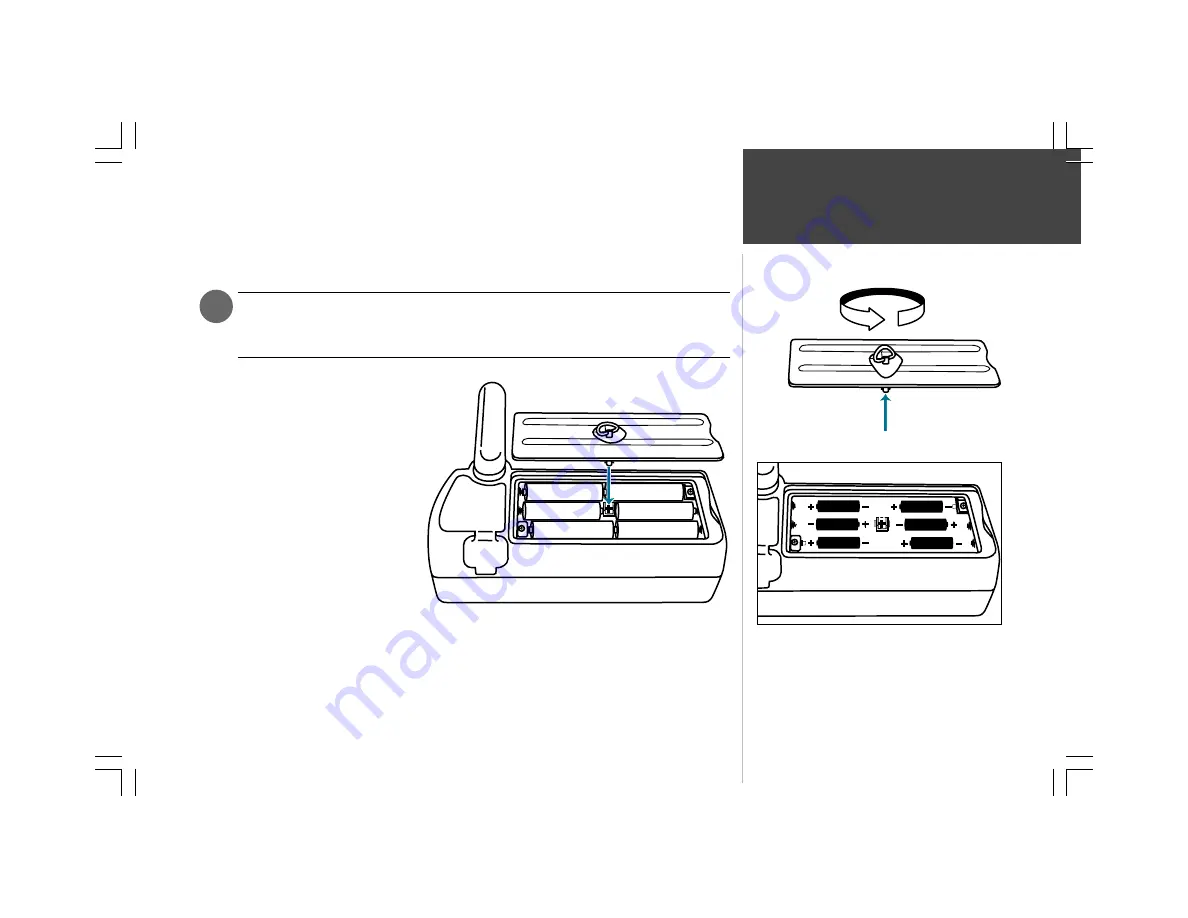
Q
Q
Q
Q
Q u
u
u
u
u iiiiiccccck
kk
k
k SSSSSttttta
a
a
a
ar
r
r
r
rttttt
3
The GPSMAP 295 operates on 6 AA batteries or an external power source (from 10-35 volts DC).
AA batteries are installed in the compartment on the back of the unit. These batteries provide up to
three hours of continuous use. Rechargeable NiCad or lithium batteries may also be used.
The on-screen battery level indicator is calibrated for alkaline batteries, and will not be
accurate when using NiCad or lithium batteries. A setting is provided for NiCad batteries.
See the Pilot’s Guide for instructions on setting the indicator to NiCad batteries.
To install the batteries:
1. Flip up the metal D-ring on the
battery cover, and turn the D-ring
1/4 turn counterclockwise. Lift the
cover away from the rear of the
unit.
2. Install the batteries and replace
the battery cover. When installing
the batteries, observe the polarity
markings engraved inside the
battery compartment.
3. Lock the battery cover in place by
rotating the D-ring 1/4 turn
clockwise.
Battery life varies due to a variety of factors, including temperature and backlighting level. Lithium
AA batteries will provide longer life in colder ambient temperatures. For your convenience, all
user-created waypoints, flight plans and settings are retained while you’re changing the AA batteries.
1
Battery Installation
Rotate the metal D-ring to remove the battery cover.
Observe the polarity markings engraved in the battery
compartment for proper battery installation.
Improper
battery installation may cause battery leakage and
personal injury or damage to your GPSMAP 295.
+
+
+
+
+
+


































