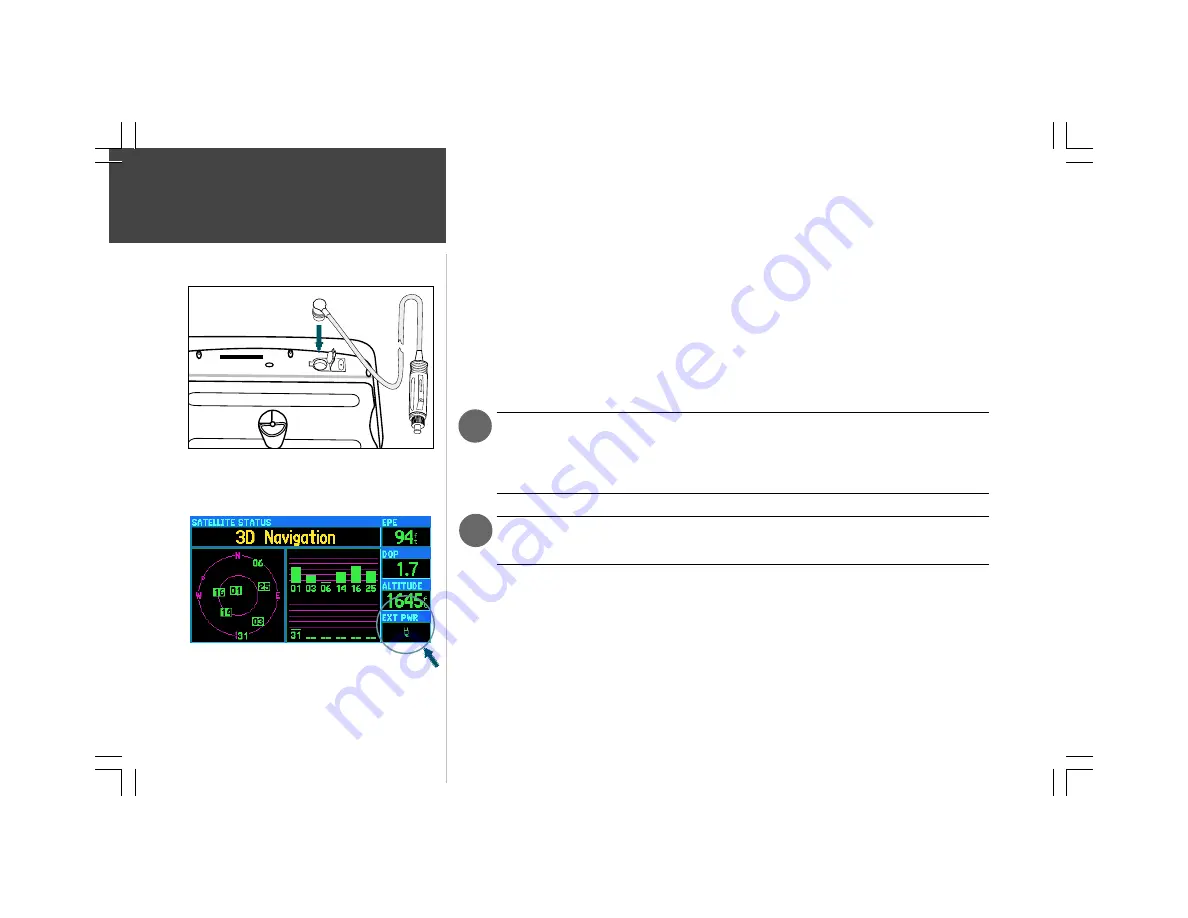
4
Q
Q
Q
Q
Q u
u
u
u
u iiiiiccccck
kk
k
k SSSSSttttta
a
a
a
ar
r
r
r
rttttt
Connect the cigarette lighter adapter to the power/data
connector on the top rear of the unit.
Cigarette Lighter Adapter
When using external power, the on-screen battery level
indicator is replaced by an external power icon.
.
1
A cigarette lighter adapter is provided with your GPSMAP 295. For extended operation, you may
wish to use this adapter and leave the batteries installed as a backup power source. External power from
10 to 35 volts DC may be applied to the unit.
To connect the cigarette lighter adapter:
1. Lift the rubber weathercap from the power/data connector at the top rear of the unit (see left).
2. Observe the groove on the round 4-pin female connector on the cigarette lighter adapter. Align
the notch on the power/data connector with this groove and press the female connector firmly
into place.
3. Connect the cigarette lighter plug into a suitable power source.
A fuse is located under the threaded tip of the cigarette lighter plug. An indication on the
Satellite Status Page shows when external power is supplied to the unit (see bottom left).
If this indication does not appear, verify that the external power source is on and
connected, then check the condition of the fuse.
Be sure to route the cigarette lighter cable in a manner which does not interfere with vehicle
operation! Failure to route the cable AWAY FROM vehicle controls may result in an accident.
































