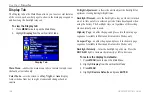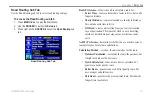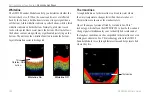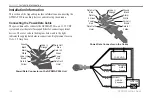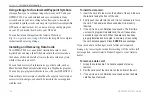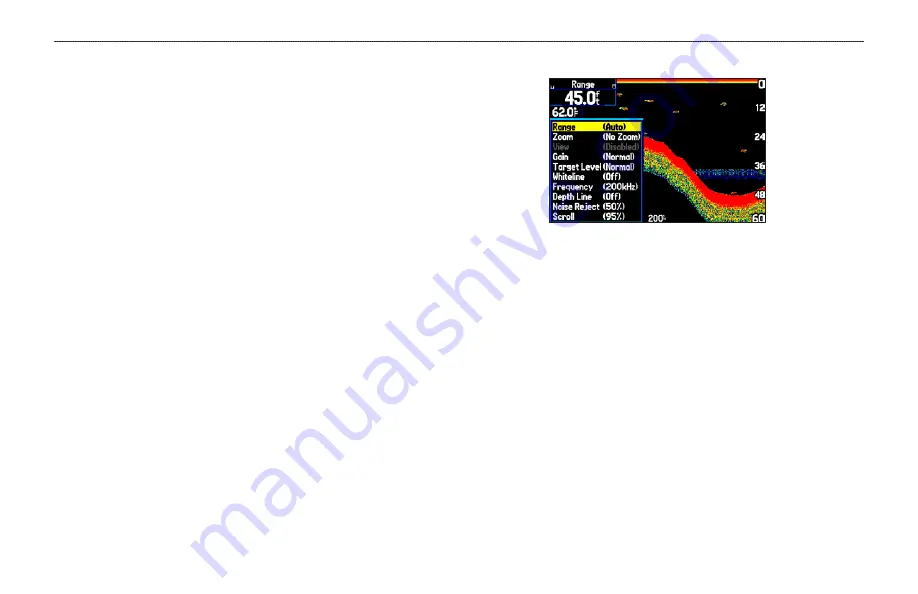
Adjusting the Sonar Page
The Adjustment Menu allows direct access to the settings and
features most commonly used on the Sonar Page. There are ten main
adjustment options available: Range, Zoom, View, Gain, Target
Level, Whiteline, Frequency, Depth Line, Noise Reject and Scroll.
Use the
ROCKER
and
ENTER
keys to make all adjustments. The
currently selected option appears in the upper left corner.
To select an adjustment option:
Use one of the following methods to select an adjustment option:
• Press the
ROCKER
right or left to scroll through the
adjustment options. When the adjustment option is shown,
press
ENTER
.
• Press
MENU
, highlight
Adjustments
, and press
ENTER
.
Use the
ROCKER
to highlight the adjustment, and press
ENTER
.
When you have selected an adjustment option, press the
ROCKER
up or down to change the setting.
You can also press
MENU
, and highlight the shortcut setting to
quickly change to commonly used settings/values.
Press
ENTER
to accept the new setting (or press
QUIT
to cancel)
and return to the Sonar Page.
Adjustment Options
Sonar Adjustments
Scroll
—adjusts the rate that the sonar screen scrolls from right to
left. If you are sitting still or the sonar screen is moving too fast,
slow the scroll rate or pause the scrolling.
Range
—sets the depth range used for viewing. The unit can be set
to automatically track the bottom or set to a user-specified depth
range.
Zoom
—used to quickly select a zoom scale or to split the screen.
When a scale other than
No Zoom
is selected, the Adjustment Menu
shows a new selection labeled
View
or
Span
. The Zoom function is
divided into six levels:
122
GPSMAP 296 Pilot’s Guide
S
ETTING
U
P
AND
U
SING
S
ONAR
>
U
SING
THE
S
ONAR
P
AGE