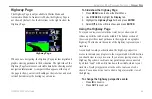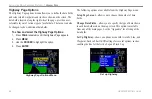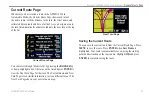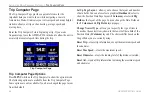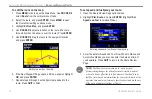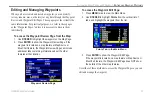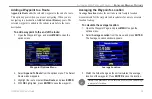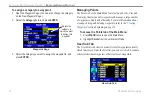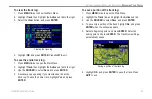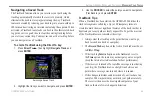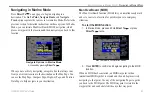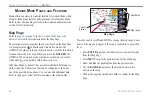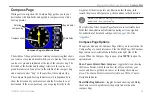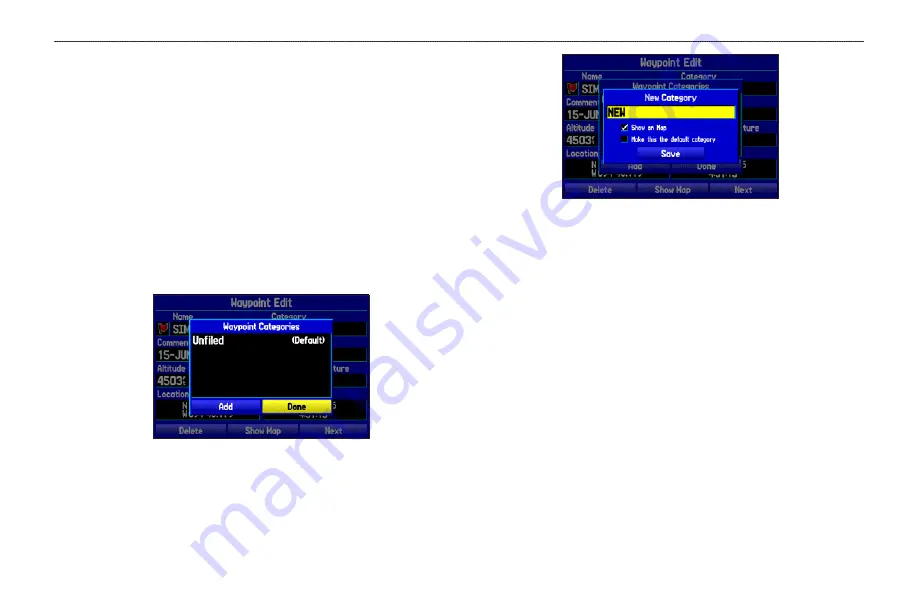
Organizing Waypoints into Categories
You can organize your waypoints into categories, which can help
when managing and using your waypoints. For example, you can
create a “Vacation” category that stores all of the waypoints you
use for your upcoming vacation. When the vacation is over, you can
delete all the waypoints in that category by pushing a few buttons.
You can create up to 15 categories.
To create a waypoint category:
1. From any of the waypoint pages or the
Points
tab, press
MENU
to open the options menu.
2. Select
Edit Categories
, and press
ENTER
.
3. Use the
ROCKER
to highlight
Add
, and press
ENTER
.
4. Use the
ROCKER
to enter a name for the category.
5. Highlight
Save
, and press
ENTER
.
Now, when you create or edit a waypoint, you can select the
category from the Category list on the Waypoint Page.
To delete a category:
1. With the Waypoint Categories window open, highlight the
category to delete. Press
MENU
.
2. Select
Delete Category
, and press
ENTER
.
GPSMAP 296 Pilot’s Guide
77
A
UTOMOTIVE
M
ODE
P
AGES
AND
F
EATURES
>
E
DITING
AND
M
ANAGING
W
AYPOINTS