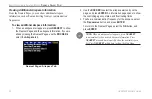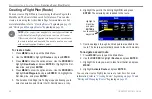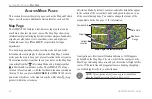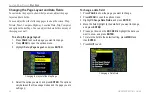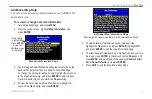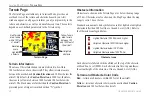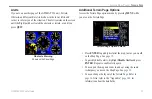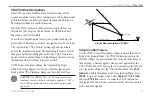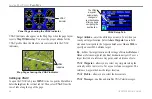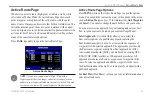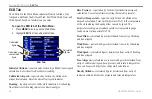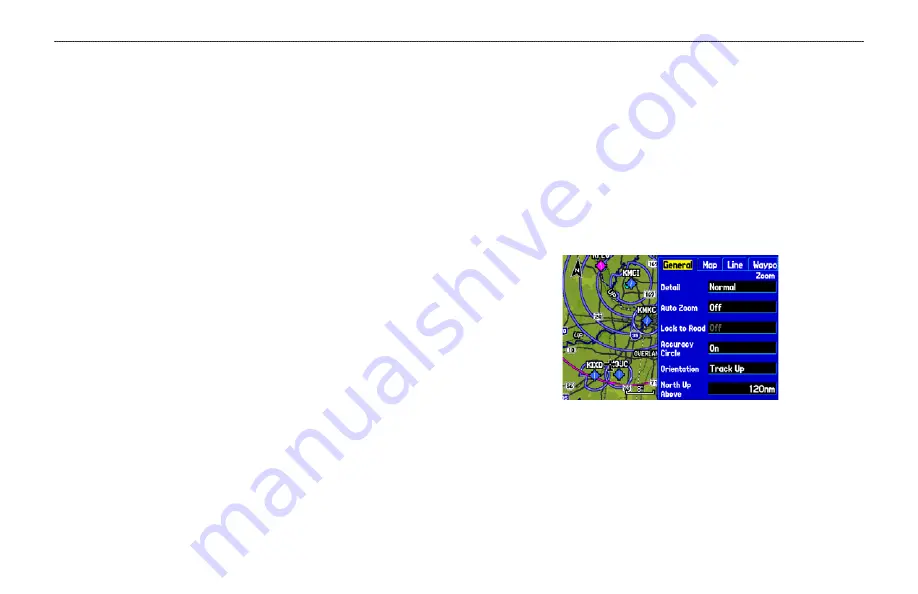
Setting the Bug Indicator
You can set a bug indicator to show bearing or course to steer. You
can also enter a specific heading reference for the indicator.
To set the Bug Indicator:
1. From the Map Page, press
MENU
to open the options menu.
2. Use the
ROCKER
to highlight
Set Bug Indicator
and press
ENTER
.
3. A list of Bug Indicator options appears. By default, the bug
indicator shows
Bearing
(BRG) to waypoint, but can also
show the
Course to Steer
(CTS) or can be
User Selected
.
The
User Selected
option allows you to mark a heading
reference on the graphic HSI. This provides a visual cue of
an important heading for current or future use. You can also
turn the Bug Indicator off here.
4. Highlight the option from the list, and press
ENTER
.
You can also set the Bug Indicator on the HSI shown on the Panel
Page. Open the Panel Page and press
MENU
. Follow steps 2
through 4 above.
The Map Page Setup allows you to adjust the way items appear on
the Map Page.
To change a map setup option:
1. From the Map Page, press
MENU
to open the options menu.
2. Highlight
Set up Map,
and press
ENTER
.
3. Press left or right on the
ROCKER
to highlight the tab, then
up or down on the
ROCKER
to highlight to the field you want
to change, and press
ENTER
.
General Tab of the Map Page Setup
4. Press up or down on the
ROCKER
to highlight to the setting,
and press
ENTER
to select the new setting.
5. Press
PAGE
or
QUIT
to exit.
GPSMAP 296 Pilot’s Guide
33
A
VIATION
M
ODE
P
AGES
>
M
AP
P
AGE