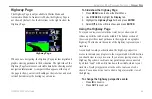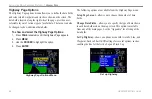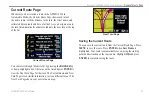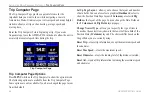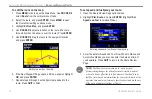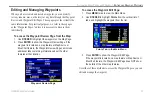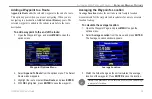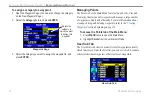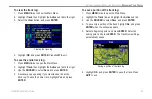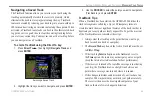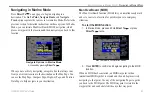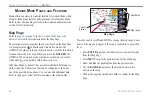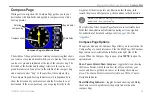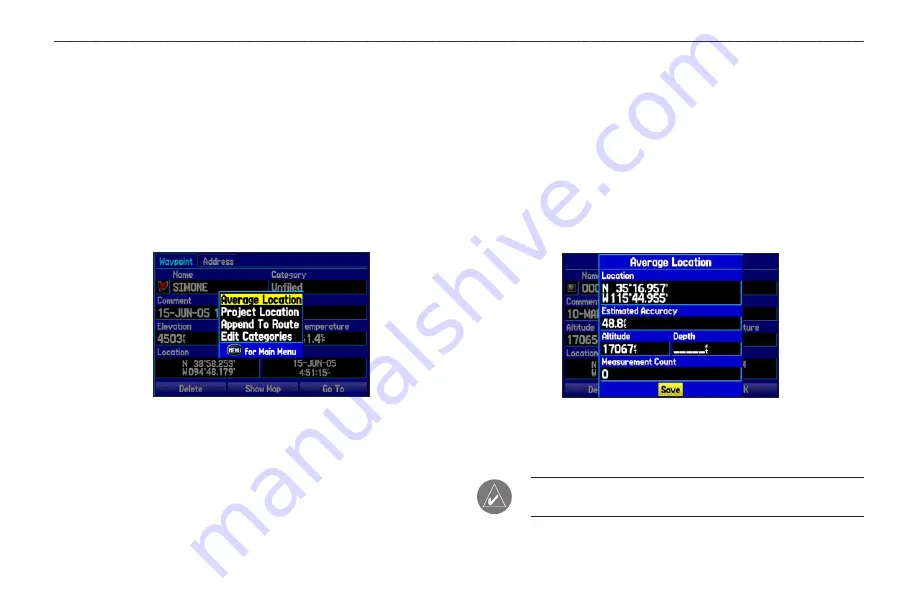
Adding a Waypoint to a Route
Append to Route
adds the selected waypoint to the end of a route.
This option appears when you are not navigating. When you are
navigating to a destination,
Add to Current Route
appears. The
selected waypoint is added to the current route before the route
destination.
To add a waypoint to the end of the route:
1. Open the Waypoint Page, and press
MENU
to open the
options menu.
Waypoint Options Menu
2. Select
Append To Route
from the options menu. The Select
Route window appears.
3. Highlight the route or select
New Route
, and press
ENTER
.
4. With
OK
highlighted, press
ENTER
to save the waypoint.
Averaging the Waypoint’s Location
Average Location
makes the unit take several sample location
measurements for the waypoint and recalculate for a more accurate
location reading.
To calculate the average location:
1. Open the Waypoint Page, and press
MENU
to open the
options menu.
2. Select
Average Location
from the menu, and press
ENTER
.
The Average Location window appears.
Average Location
3. Watch the fields change as the unit calculates the average
location of the waypoint. Press
ENTER
to save the location.
NOTE:
You must have a GPS satellite fix before you can average
a waypoint’s location.
GPSMAP 296 Pilot’s Guide
75
A
UTOMOTIVE
M
ODE
P
AGES
AND
F
EATURES
>
E
DITING
AND
M
ANAGING
W
AYPOINTS