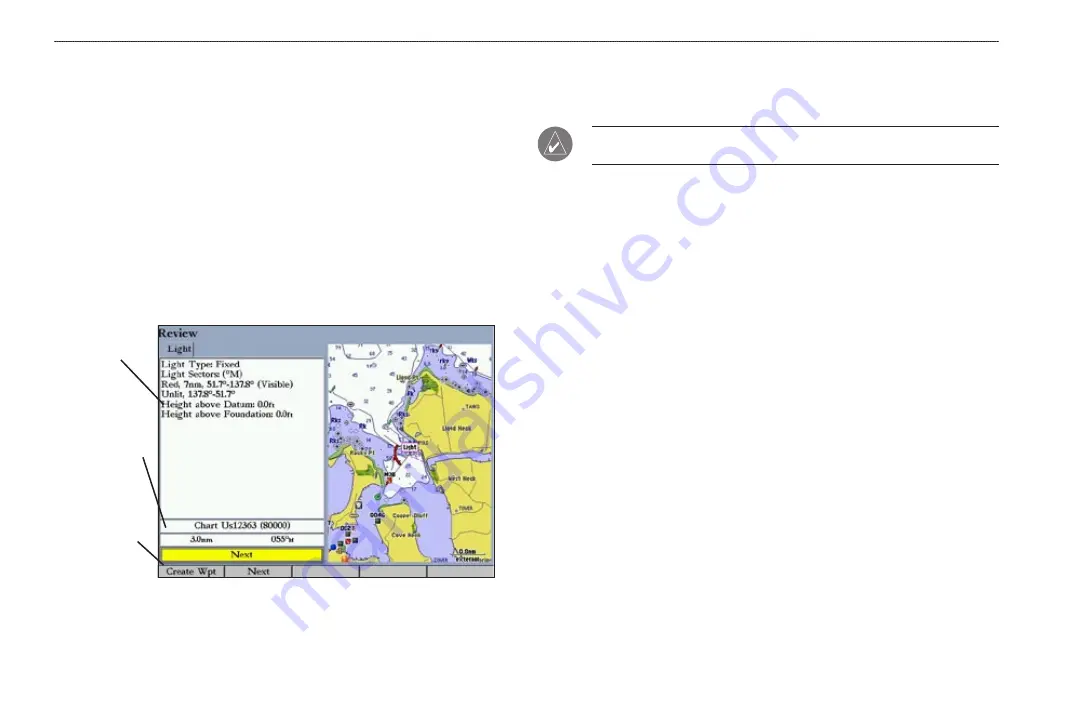
12
GPSMAP 3005C Owner’s Manual
B
ASIC
O
PERATION
>
C
REATING
AND
U
SING
W
AYPOINTS
4. Some items have a
Filter List
button that allows you to enter letters or
numbers of the item name. The search result shows only items matching
the entered letters or numbers. Highlight the
Filter List
button, and press
ENTER
. Enter data, as needed, to narrow your search.
To find an item from another location on the map:
1. Open the Map Page. Use the
ROCKER
to pan to the location you want,
and then press
FIND
. The Find From (Location) Page appears.
2. Using the
ROCKER
, highlight a category, and press
ENTER
.
To view details about an item:
Highlight an item in the search results list, and press
ENTER
. The Review
Page appears, showing item information, map location, chart name,
distance/bearing, and options for creating a waypoint or viewing the next
item in the search results list.
Item
information
Distance,
bearing,
chart name
of item
Soft key
Creating and Using Waypoints
The GPSMAP 3005C stores up to 4,000 alphanumeric waypoints, each with a
user-defined icon, comment, depth, and water temperature.
NOTE:
If you are using an optional Garmin GSD 20, GSD 21, or GSD 22
sounder module, the
Depth
and
Water Temp
fields fill in automatically.
You can create waypoints using three basic methods:
•
ENTER/MARK
—use the
ENTER/MARK
key to quickly mark your
current location.
•
Graphically
—use the map display to define a new waypoint location.
•
Manually
—enter new waypoint coordinates manually.
Creating Waypoints Using the ENTER/MARK Key
Use the
ENTER/MARK
key to capture your current location (or pointer or map
item location) to create a new waypoint. You must have a valid position fix to
mark your current location.
To mark your current location:
1. Press and hold
ENTER/MARK
until the Review Waypoint Page appears.
The GPSMAP 3005C captures its current location and creates a default
name and symbol for the new waypoint.
2. To accept the waypoint with the default name and symbol, press
ENTER
.
To change any of the available waypoint information, see page
15
.
Summary of Contents for GPSMAP 3005C
Page 1: ...GPSMAP 3005C Owner s Manual...
Page 111: ......
















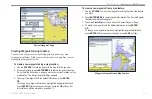

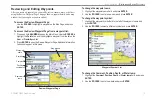
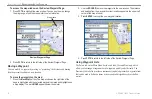
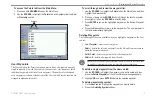

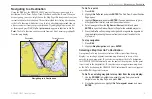

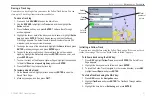

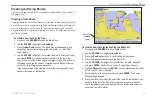

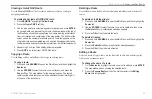
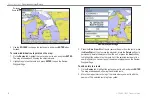





![Navig[8]r NAVBIKE-GPS User Manual preview](http://thumbs.mh-extra.com/thumbs/navig-8-r/navbike-gps/navbike-gps_user-manual_3574097-01.webp)











