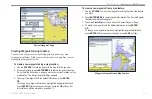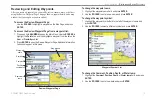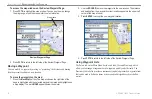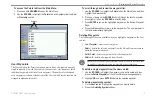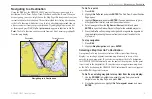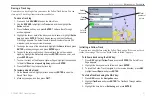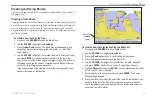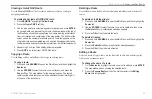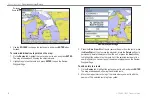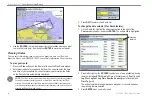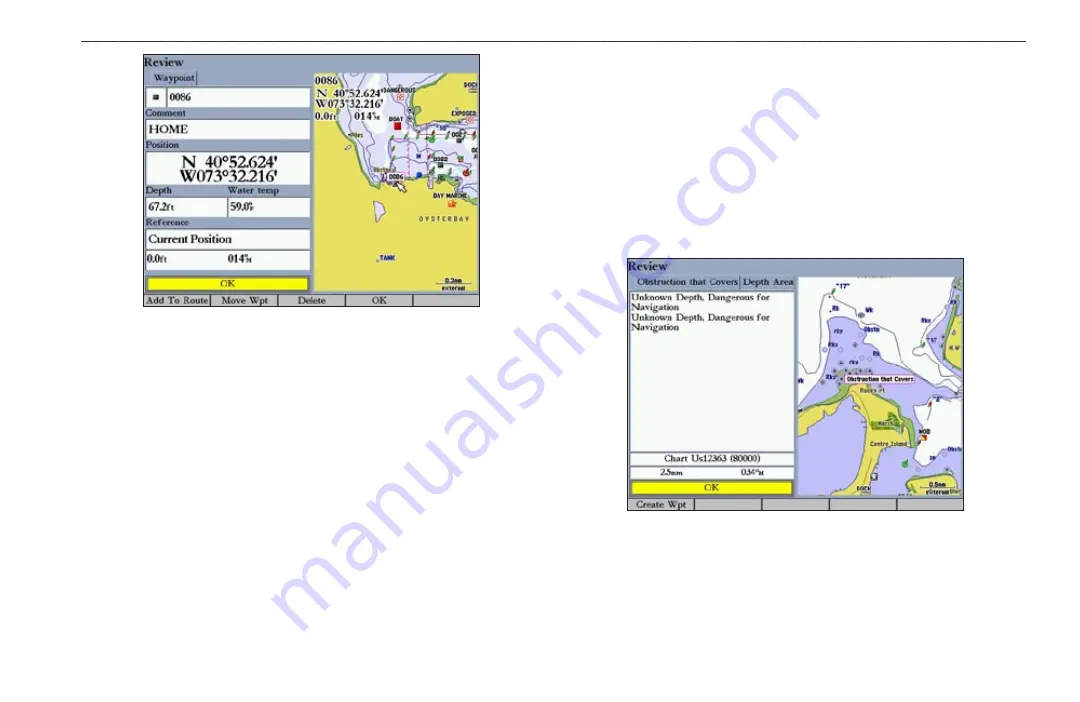
GPSMAP 3005C Owner’s Manual
13
B
ASIC
O
PERATION
>
C
REATING
AND
U
SING
W
AYPOINTS
Review Waypoint Page
Creating Waypoints Using the Map
You can create a waypoint by using the map pointer to point to any map
location or map feature. When you move the pointer over a map item, you see a
highlighted description of the item.
To create a new waypoint using a map location:
1. Use the
ROCKER
to move the pointer to the map location you want.
2. Press and quickly release
ENTER/MARK
to capture the pointer location.
Do not hold the button down; doing so marks your current location, not the
map location. The Review Waypoint Page appears.
3. To accept the waypoint with the default information, press
ENTER
.
OR
To change any waypoint information, highlight the appropriate field and
press
ENTER
. After entering your changes, press the
OK
soft key. For
information on editing waypoints, see page
.
To create a new waypoint from a map feature:
1. Use the
ROCKER
to move the map pointer and highlight the map feature
you want.
2. Press
ENTER/MARK
to capture the pointer location. The Review Page for
the selected map feature appears.
3. Press the
Create Wpt
soft key to open the Review Waypoint Page.
4. To accept the waypoint with the default information, press
ENTER.
OR
To change any waypoint information, highlight the appropriate field and
press
ENTER
. After entering your changes, press the
OK
soft key.
Waypoint Created from a Map Feature
Summary of Contents for GPSMAP 3005C
Page 1: ...GPSMAP 3005C Owner s Manual...
Page 111: ......