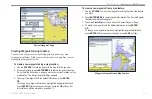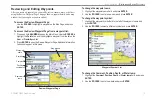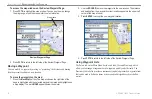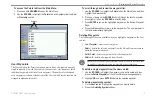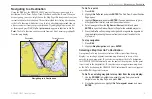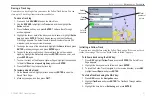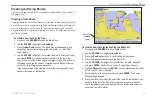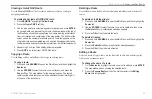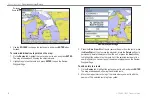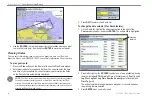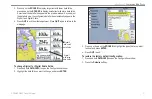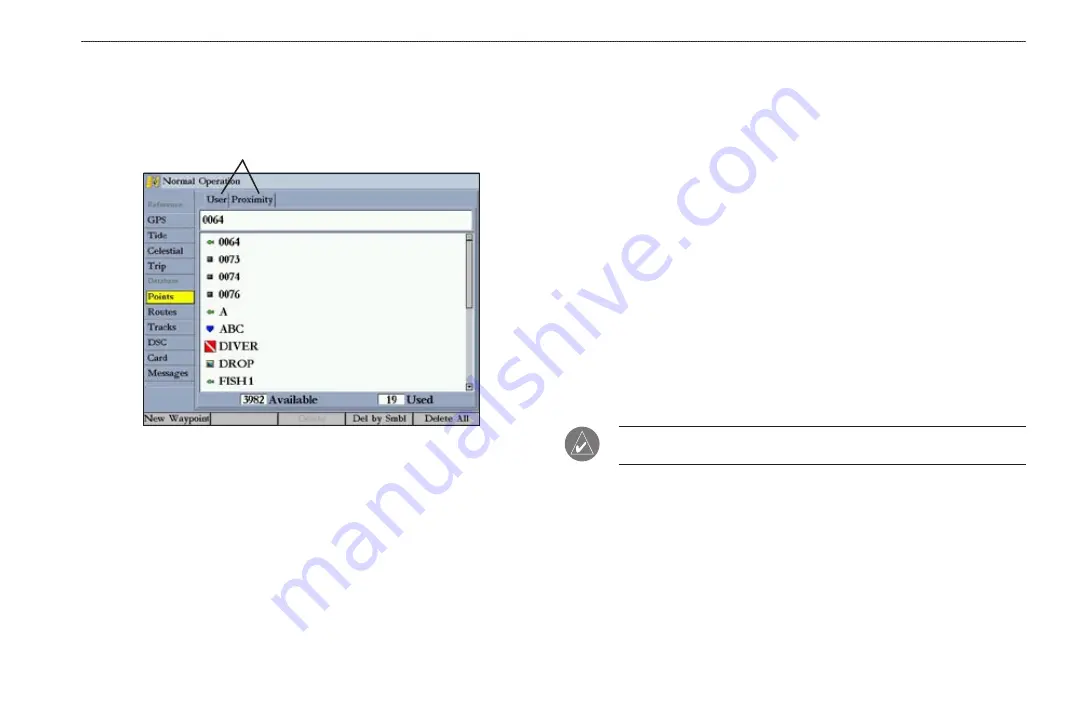
GPSMAP 3005C Owner’s Manual
17
B
ASIC
O
PERATION
>
R
EVIEWING
AND
E
DITING
W
AYPOINTS
To access the Points tab from the Main Menu:
1. Press and hold
ADJ/MENU
to open the Main Menu.
2. Use the
ROCKER
to highlight the
Points
tab, and highlight either the
User
or
Proximity
sub tab.
Sub tabs
User Waypoints
The User sub tab on the Points tab shows a master list of all waypoints currently
stored in memory. From the User sub tab, you can review, edit, rename, or delete
individual waypoints, or delete all user waypoints. The number of available and
used waypoints are shown at the bottom of the User sub tab. Stored waypoints are
arranged in alphanumeric order.
To scroll through and review the waypoint list:
1. Use the
ROCKER
to highlight the
Points
tab on the Main Menu, and then
highlight the
User
sub tab.
2. Press up or down on the
ROCKER
to scroll through the list of waypoints;
press right or left on the
ROCKER
to scroll by page.
3. Press
ENTER
to review the highlighted waypoint on the Review Waypoint
Page.
4. Press the
Next
soft key to return to the waypoint list. The next waypoint in
the list is automatically highlighted.
Deleting Waypoints
The following soft keys are available when you highlight a waypoint on the User
sub tab:
•
New Waypoint
—creates a new waypoint.
•
Delete
—deletes the selected waypoint from the list, and from any route in
which the waypoint was used.
•
Del by Smbl
—deletes waypoints that use the same symbol.
•
Delete All
—deletes all waypoints from the unit.
NOTE:
When you delete a waypoint from the list, it cannot be recovered from
the unit. Save important waypoints to a data card, or write them down.
To delete a single waypoint from the User sub tab:
1. Use the
ROCKER
to highlight the waypoint you want to delete, and then
press the
Delete Waypoint
soft key. A confirmation message appears.
2. Highlight
OK
, and press
ENTER
to delete the selected waypoint.
To delete waypoints by symbol:
1. On the
User
sub tab, highlight the waypoint you want to delete.
2. Press the
Delete By Symbol
soft key.
Summary of Contents for GPSMAP 3005C
Page 1: ...GPSMAP 3005C Owner s Manual...
Page 111: ......