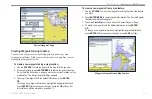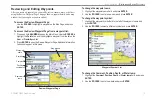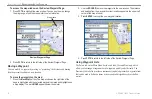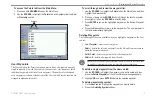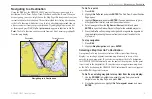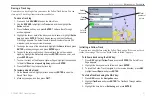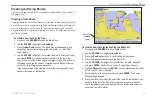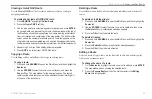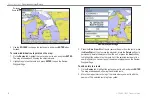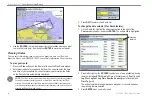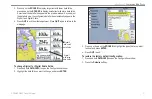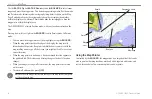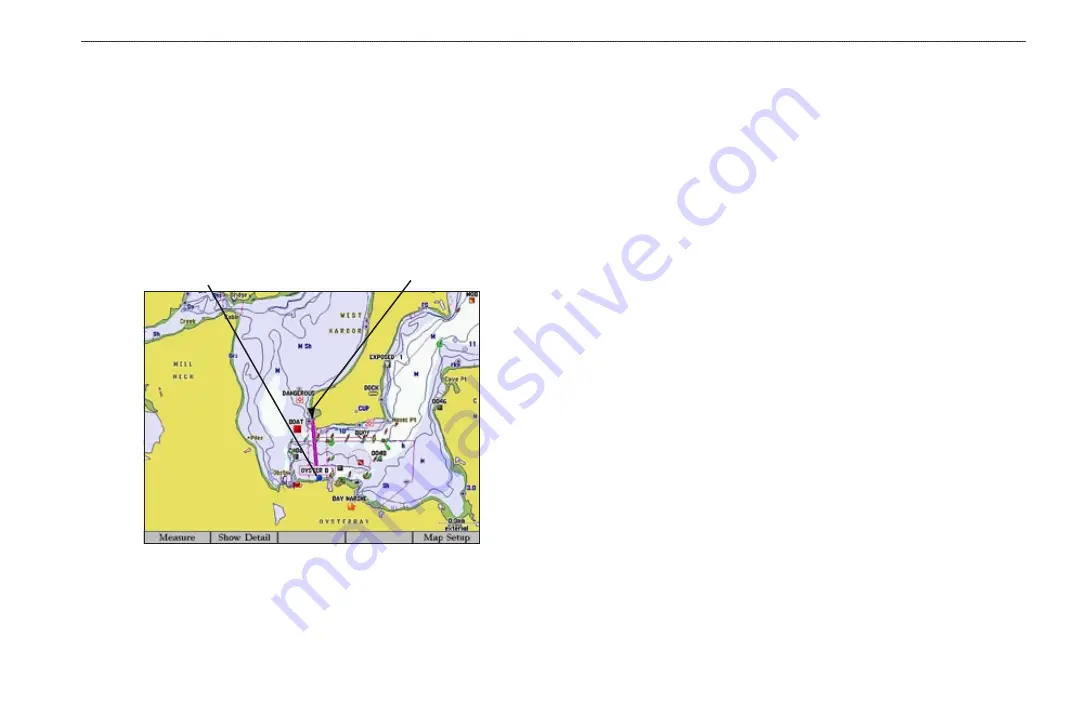
GPSMAP 3005C Owner’s Manual
19
B
ASIC
O
PERATION
>
N
AVIGATING
TO
A
D
ESTINATION
Navigating to a Destination
Using the
NAV
key, the GPSMAP 3005C provides four ways to navigate to a
destination: Go To Point, Follow Track, TracBack, and Follow Route. When you
are navigating, you see a straight line on the Map Page that always runs from your
current location to the destination. The easiest method for selecting a destination
is the Go To function, which allows you to select a destination point and then set
a direct course to it from your present location. If you highlight a point on a list
or the map and press
NAV
,
Go To <point name>
appears in addition to
Go To
Point
. The Go To function can be accessed from any list of points or graphically
from the map display.
Destination
Current location
Navigating to a Destination
To Go To a point:
1. Press
NAV
.
2. Highlight
Go To Point
, and press
ENTER
. The Find From Current Position
Page opens.
3. Highlight
Waypoints
,
and press
ENTER
. (You can also choose to go to
other points from this list, such as cities or tide stations.)
4. Select a waypoint from the
By Name
or
Nearest
tab list, and press
ENTER
to open the Review Waypoint Page for the selected waypoint.
5. Press the
Go To
soft key to begin navigation. A magenta line appears on
the map display showing the course from your current location to the
Go To point.
To stop navigation:
1. Press
NAV
.
2. Highlight
Stop Navigation
, and press
ENTER
.
Selecting a Map Item Go To Destination
A map item Go To can be used to select one of three items from the map
display—an existing waypoint, on-screen map items such as rivers, cities,
navaids, or a new map point. If you select a map item as the Go To destination,
the GPSMAP 3005C automatically uses the name of the map item, but the point
is not stored in the waypoint list. If you select a new map point (non-map item)
as the Go To destination, the GPSMAP 3005C automatically creates a waypoint
named
MAP
at the pointer location.
To Go To an existing waypoint or map item from the map display:
1. Use the
ROCKER
to highlight the waypoint or map item you want to
navigate to on the Map Page, and press
NAV
.
2. On the Navigation menu, highlight
Go To <waypoint name>
, and press
ENTER
.
Summary of Contents for GPSMAP 3005C
Page 1: ...GPSMAP 3005C Owner s Manual...
Page 111: ......