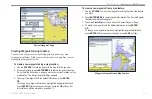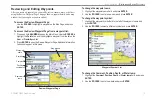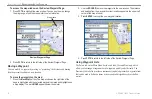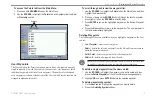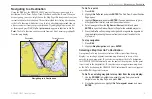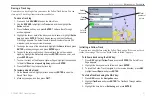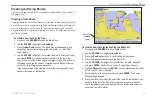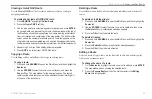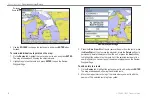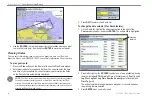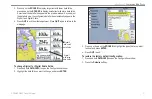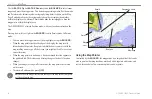GPSMAP 3005C Owner’s Manual
21
B
ASIC
O
PERATION
>
N
AVIGATING
TO
A
D
ESTINATION
Saving a Track Log
You must save a track log before you can use the Follow Track
feature. You can
store up to 15 track logs from certain times and dates.
To save a track log:
1. Press and hold
ADJ/MENU
to open the Main Menu.
2. Use the
ROCKER
to highlight the
Tracks
tab, and then highlight the
Active
sub tab.
3. Press the
Save
soft key
,
and press
ENTER
. The Save Back Through
window appears.
4. Highlight the time or date of the track you want to save, or highlight
Entire
Log
, and press
ENTER
. The track begins saving, and then the Saved
Track Page appears. The default name, distance, number of points (700
maximum), and a map overview are shown.
5. To change the name of the saved track, highlight the
Name
field and press
ENTER
, make any changes, and press
ENTER
again.
6. To specify the color used to show the saved track line on the map and
highway, highlight the
Color
field and press
ENTER
, choose a color, and
press
ENTER
again.
7. To show the track on the Map and Highway Pages, highlight the check box
to the left of
Show on map and highway
, and press
ENTER
.
8. Press the
OK
soft key to save the track log.
To review and edit a track:
1. On the
Saved
sub tab, highlight a track and press
ENTER
to open the
Saved Track Page.
2. Make any changes, and then press
QUIT
.
Default
track name
Total
distance
Total
number of
points
Color of
track line
Initiating a Follow Track
You must save a track before using the Follow Track option. If there are no saved
tracks, the message “There are no Saved Tracks to follow” appears.
To follow a track using the NAV key:
1. Press
NAV
, highlight
Follow Track
, and press
ENTER
. The Select Track
Page appears.
2. Highlight the track you want to follow, and press
ENTER
.
3. To invert the Follow Track (navigate it in the reverse direction), press
NAV
,
highlight
Invert Route
, and press
ENTER
.
To start a TracBack using the NAV key:
1. Press
NAV
to open the
Navigation
menu.
2. Highlight
TracBack
, and press
ENTER
. The TracBack Through window
appears.
3. Highlight the time, date, or
Entire Log
, and press
ENTER
.
Summary of Contents for GPSMAP 3005C
Page 1: ...GPSMAP 3005C Owner s Manual...
Page 111: ......