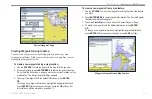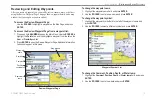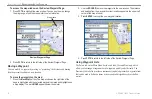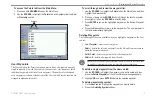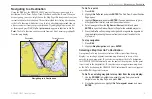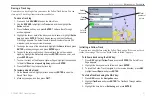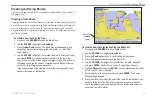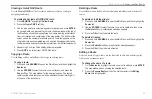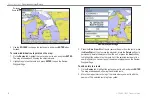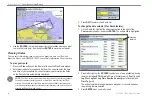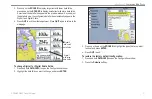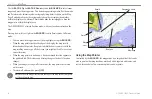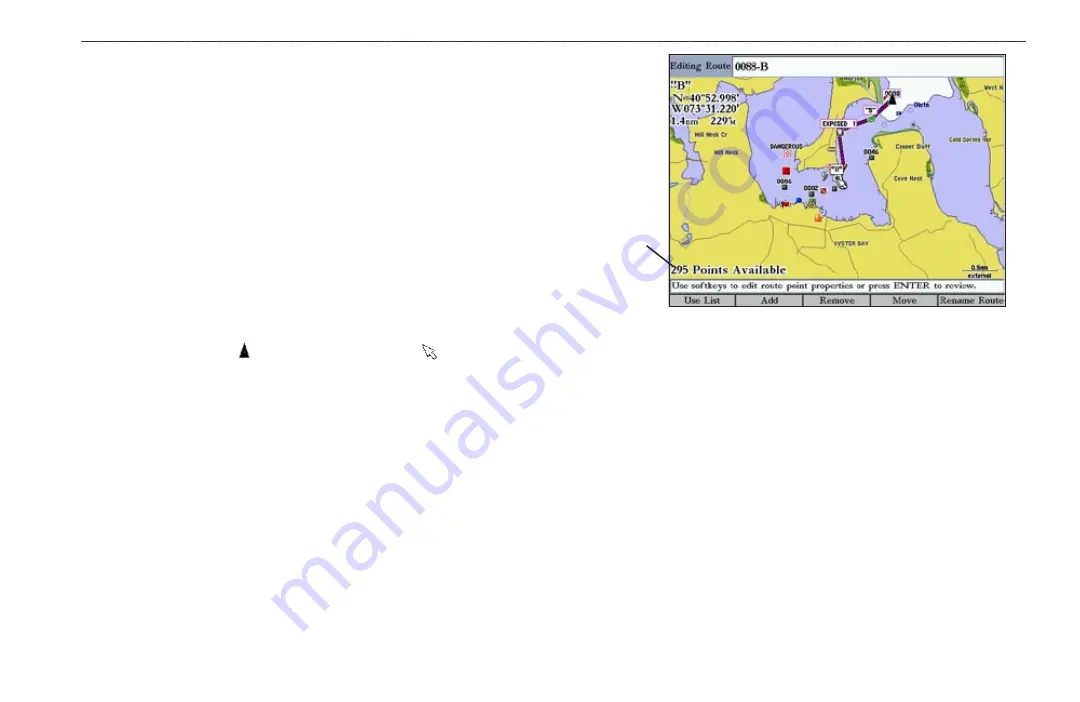
GPSMAP 3005C Owner’s Manual
23
B
ASIC
O
PERATION
>
C
REATING
AND
U
SING
R
OUTES
You can create and store up to 50 reversible routes (numbered 1–50), with up to
300 points each.
Creating a New Route
Using the Route tab on the Main Menu, you can create a new route in one of two
ways. You can select waypoints or map items on the map window, allowing you
to see each route point on the screen as you create the route, or you can select
waypoints from the waypoint list, allowing you to see a list of the route points as
you create the route.
To create a new route on the map:
1. Press and hold
ADJ/MENU
to open the Main Menu.
2. Use the
ROCKER
to highlight the
Routes
tab.
3. Press the
New Route
soft key. The Route map window appears, and
the position marker ( ) changes to the map pointer ( ) with “ADD”
underneath it.
4. Use the
ROCKER
to highlight the location you want to add to your route,
and press
ENTER
. As you add each new waypoint to the route, the
upper-left corner of the screen shows the waypoint name. The bottom of
the screen shows you the number of available points.
Repeat this step
until you finish defining all route waypoints.
If you select an area of the map that is not a feature or waypoint, a new
waypoint is created for that location.
Number of
available
points
To create a new route textually using the Route list:
1. Press and hold
ADJ/MENU
to open the Main Menu.
2. Use the
ROCKER
to highlight the
Routes
tab.
3. Press the
New Route
soft key to open the Route map window.
4. Press the
Use List
soft key to open the Route list.
5. Use the
ROCKER
to highlight the first field under the word “Waypoint,”
and press
ENTER
. The Find From Current Position Page appears.
6. Highlight
Waypoints
, and press
ENTER
. (You can also choose from other
points, such as Cities or Navaids.)
7. Select a waypoint to add to the route, and press
ENTER
.
The Review
Waypoint Page appears.
8. Press the
OK
soft key to add the point to the route. As you add each new
waypoint to the route, the Route list shows the waypoint or map item
name, leg distance, course between points, and a selectable column to
show other route information.
Summary of Contents for GPSMAP 3005C
Page 1: ...GPSMAP 3005C Owner s Manual...
Page 111: ......