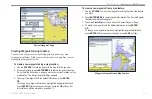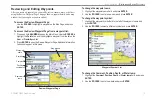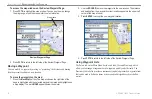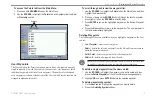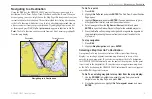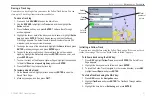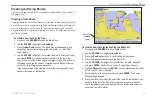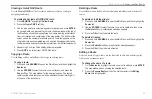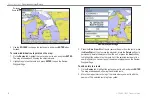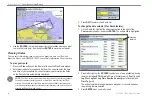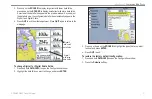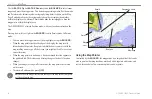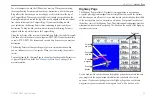GPSMAP 3005C Owner’s Manual
25
B
ASIC
O
PERATION
>
C
REATING
AND
U
SING
R
OUTES
Creating a Quick NAV Route
Use the
Create QUICK
soft key to create a quick route that you can begin
navigating imediately.
To create and navigate a QUICK NAV route:
1. Press
NAV/MOB
, and highlight
Follow Route
.
2. Press the
Create QUICK
soft key.
3. Use the map pointer to select a waypoint or map item, and press
ENTER
.
As you add each new waypoint to the route, the data window at the top of
the Map Page shows the waypoint/map item name, bearing and distance
from your location, and coordinates of the map pointer. The bottom of the
screen shows the number of available points. A route line appears on the
map to indicate each completed leg, and a dotted line appears indicating
the distance and bearing to the arrow pointer from the last route waypoint.
4. Repeat step 3 until you finish adding all route waypoints.
5. Press
QUIT
twice to start your QUICK NAV route.
Copying a Route
Use the
Copy
soft key on the Route tab to copy an existing route.
To copy a route:
1. Press and hold
ADJ/MENU
to open the Main Menu, and then highlight the
Routes
tab.
2. Use the
ROCKER
to select the route you want to copy, and press the
Copy
soft key. The map window for the new route opens. The copied
route uses the same route name with an additional number (starting at 1)
at the end of the route name.
Deleting a Route
Use the Route tab on the Main Menu to delete an individual route or delete all
routes.
To delete an individual route:
1. Press and hold
ADJ/MENU
to open the Main Menu, and then highlight the
Routes
tab.
2. Use the
ROCKER
to select the route you want to delete, and then press
the
Delete
soft key. A confirmation message appears.
3. Press the
OK
soft key to delete the route.
To delete all routes:
1. Press and hold
ADJ/MENU
to open the Main Menu, and then highlight the
Routes
tab.
2. Press the
Delete All
soft key. A confirmation message appears.
3. Press the
OK
soft key to delete all routes.
Editing a Route
After you create or copy a route, use the Route tab to add, edit, or delete points
from a route or rename a route.
To change the name of a route:
1. On the
Routes
tab, highlight the route you want to edit, and press
ENTER
.
The map window opens showing the selected route.
2. Press the
Rename Route
soft key. The first character in the
Editing
Route
field is highlighted.
Summary of Contents for GPSMAP 3005C
Page 1: ...GPSMAP 3005C Owner s Manual...
Page 111: ......