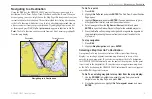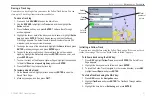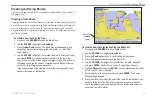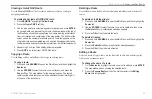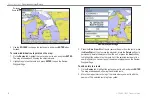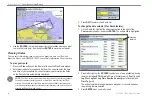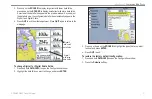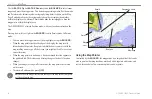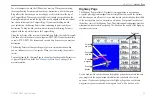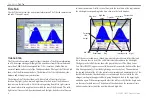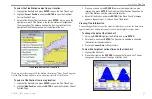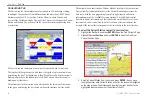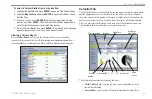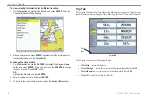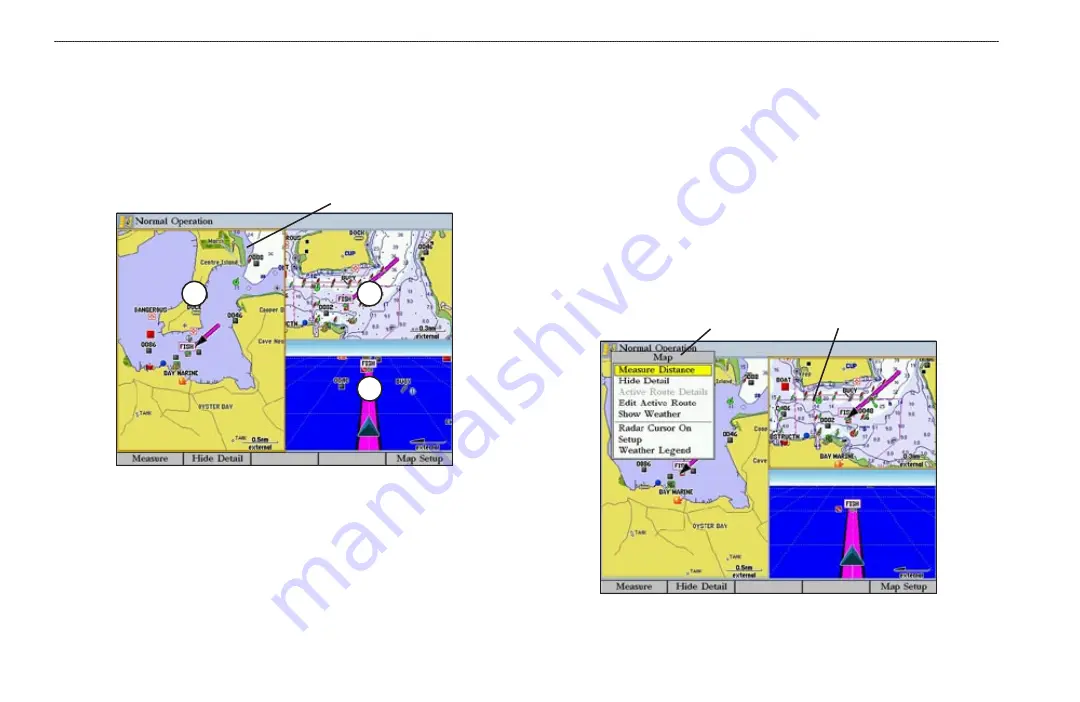
32
GPSMAP 3005C Owner’s Manual
M
AIN
P
AGES
>
U
SING
F
UNCTION
W
INDOWS
Using Function Windows
You can add additional function windows to any of the main pages. After you
configure a main page, press
FCTN
to cycle through the available function
windows. The active function window is highlighted with a yellow box. Each
time you press
FCTN
, the highlight moves in a clockwise motion (when three or
more function windows are shown).
1
2
3
Active function window
To cycle through function windows on a main page:
1. Press
FCTN
. The
Functions
menu appears with the next function on the
list highlighted.
2. Each time you press
FCTN
, the next function window is highlighted. Press
ENTER
when the function window you want is highlighted. Functions that
are not available appear dimmed and cannot be selected.
Function Window Adjustments
Each active function window (except the Compass) has specific adjustment
(
ADJ
key)/soft key options and main page features. You can use options from the
adjustment menu or soft keys to access adjustments or features for the highlighted
function window. As you add optional hardware to the GPSMAP 3005C or
Garmin Marine Network, adjustment menu choices may appear automatically.
For specific instructions on adjustments and features for the highlighted function
window, refer to the specific section (or manual) for that main page.
To show adjustment options for the active function window:
1. Press
ADJ
. The adjustment menu appears for the highlighted or active
function window.
2. Use the
ROCKER
to highlight an option, and press
ENTER
.
Adjustment menu
Active function window
Summary of Contents for GPSMAP 3005C
Page 1: ...GPSMAP 3005C Owner s Manual...
Page 111: ......