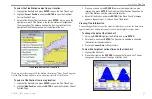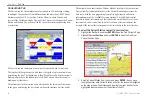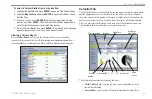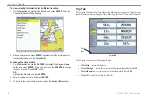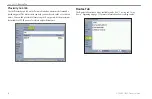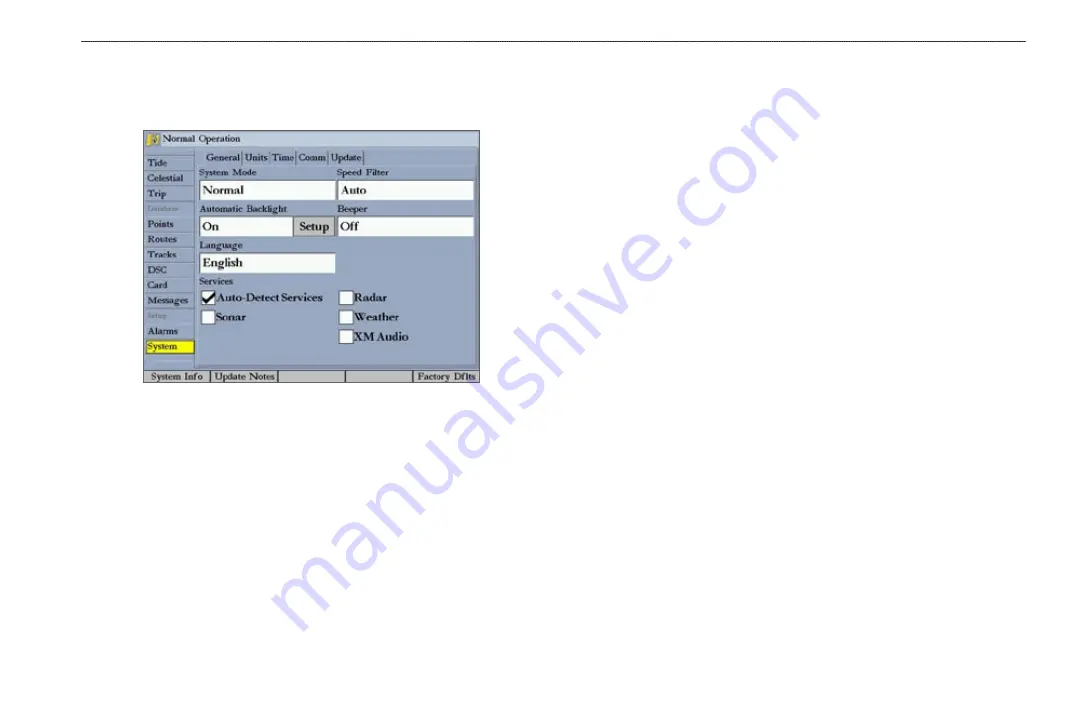
GPSMAP 3005C Owner’s Manual
57
M
AIN
M
ENU
>
S
YSTEM
T
AB
System Tab
The
System
tab consists of five sub tabs: General, Units, Time, Comm, and
Update.
General Sub Tab
Use the
General
sub tab to control system settings for system mode, speed filter,
automatic backlight, beeper, language, simulator controls, restore factory default
settings, and to view the software version.
The following settings and options are available:
•
System Mode
—select
Normal
(normal navigation) or
Simulator
(for
practice only). For more information about Simulator Mode, see “
•
Speed Filter
—averages speed readings. Select
Off
,
Auto
(automatically
controls filtering), or
On
(allows you to enter a value from
1
to
255
seconds).
•
Automatic Backlight—
automatically adjusts the display brightness to a
specified level at sunrise and sunset. You can specify offset minutes for
before sunrise and after sunset.
•
Beeper
—controls the audible beep. Select
Off
,
Alarms Only
(sounds for
alarms/messages), or
Key and Alarm
(sounds for key presses and alarms/
messages).
•
Language
—sets the language for the unit’s on-screen text.
•
Services
—after a new device is detected on the network, clearing the
Auto-Detect Services
check box speeds up the startup sequence. If the
Auto-Detect Services
check box is not selected and new hardware is
added, you must select the corresponding service check box to enable the
new hardware device.
The following soft keys are available:
•
Factory Dflts
—restores all settings to Garmin’s original setup values for
all devices on the network.
•
System Info
—shows the unit’s software, basemap version, and electronic
serial number.
•
Update Notes
—shows software notes for the current software version.
To adjust the automatic backlight settings:
1. Highlight the
Automatic Backlight
field, and press
ENTER
.
2. Using the
ROCKER
, highlight
On
, and press
ENTER
.
3. Highlight the
Setup
button, and press
ENTER
to open the Adjust Backlight
window.
4. To adjust the backlight levels
For Day
and
For Night
, highlight the
corresponding slider, and press
ENTER
.
Summary of Contents for GPSMAP 3005C
Page 1: ...GPSMAP 3005C Owner s Manual...
Page 111: ......