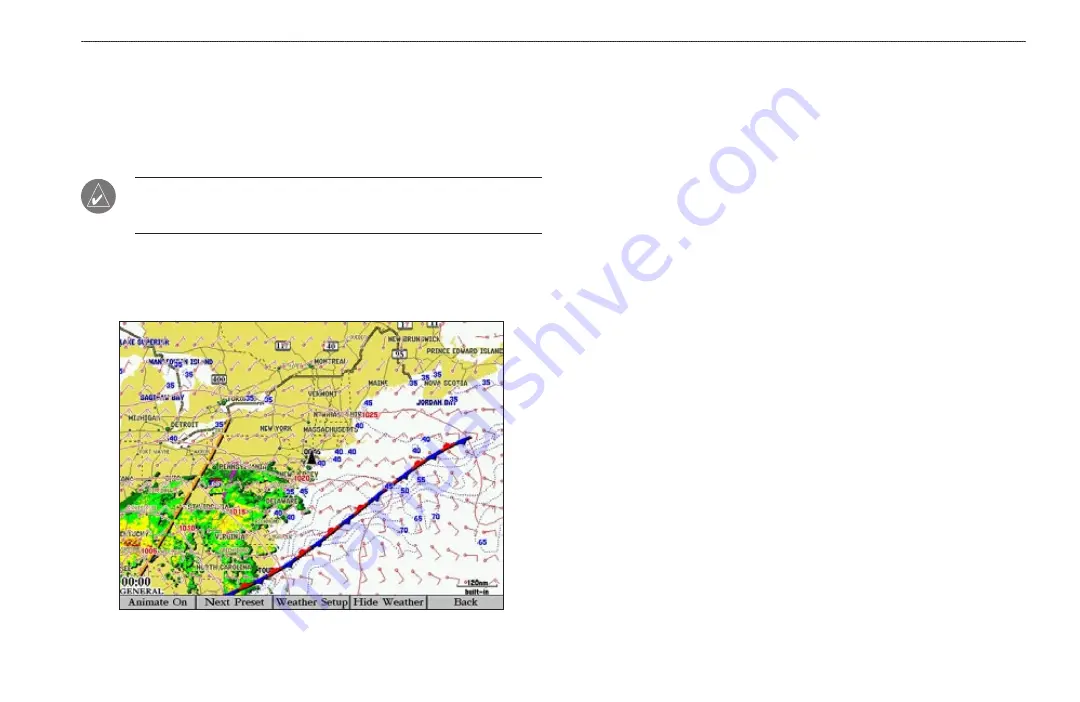
GPSMAP 3005C Owner’s Manual
81
XM WX W
EATHER
>
C
USTOMIZING
P
RESET
W
EATHER
D
ISPLAYS
XM WX W
EATHER
This section covers the additional XM WX Weather options for the
GPSMAP 3005C when used with the GDL 30/GDL 30A Marine
Weather/Audio Satellite Receiver. Read the
GDL 30/GDL 30A Owner’s Manual
to properly install the GDL 30/GDL 30A.
NOTE:
You must have a GDL30 Marine Weather Satellite Receiver installed
and connected to your GPSMAP 3005C, and a subscription to XM WX
Weather to use the XM WX Weather features.
When a GDL 30/GDL 30A Marine Weather Satellite Receiver is connected to the
GPSMAP 3005C, and either the
Auto-Dectect Services
or
Weather
check box is
selected on the
System
tab, you can view weather options on the Map Page.
Map Page with XM WX Weather
Customizing Preset Weather Displays
When you turn on weather and sea surface features, they appear on the Map Page.
You can customize up to three weather presets. Default names are General, Sea
State, and Storms, but each weather preset name can be changed. On the Map
Page, press the
Next Preset
soft key to view each weather preset.
The setup page for each weather preset contains three tabs: Precipitation,
Atmosphere, and Sea Surface.
• Precipitation
—set ranges for NEXRAD/cloud tops, storm cells, lightning,
and hurricanes. Settings include
Off
,
All Ranges
, or from
30 ft
to
800 nm
.
• Atmosphere
—set ranges for wind, pressure, visibility, fronts, and city
conditions. Settings include
Off
,
All Ranges
, or from
30 ft
to
800 nm
.
• Sea Surface
—set ranges for temperature, wave height, wave period, and
wave direction. Settings include
Off
,
All Ranges
, or from
30 ft
to
800 nm
.
To access weather setup options from the Main Menu
1. Highlight the
Weather
tab, and then highlight the Setup sub tab.
2. Highlight the on-screen button for the weather preset you want to
customize, and press
ENTER
.
Summary of Contents for GPSMAP 3005C
Page 1: ...GPSMAP 3005C Owner s Manual...
Page 111: ......
















































