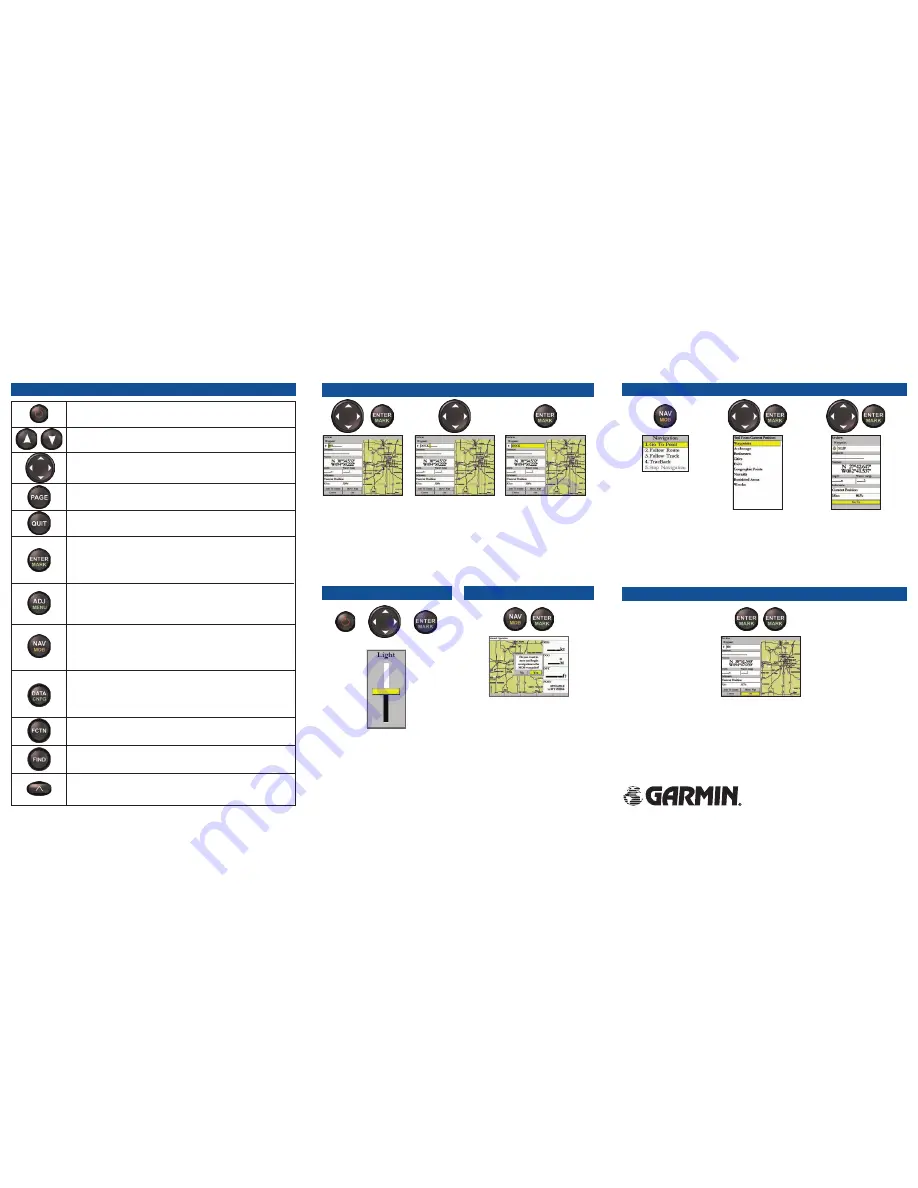
KEYPAD USAGE
POWER/BACKLIGHT
—press and hold for two seconds to turn the unit
on or off; press and release to control the screen backlighting.
PAGE
—scrolls the main pages in sequence and returns display from a
submenu page to a main page.
QUIT
—restores a data field’s previous value, and exits out of menus.
ENTER
—activates highlighted fields and confirms menu options and
data entry.
MARK
—press and hold for two seconds to capture your present
location and display the Review Waypoint page.
NAV
—press and release to activate the navigation options, allowing you
to navigate using a waypoint, route, or track.
MOB
(Man OverBoard)—press and hold to mark your present location
and instantly set a return course.
RANGE
—Up (increases) Down (decreases) the range of the Map,
Highway, and other range-related functions.
ROCKER
—controls the movement of the pointer, selects options and
positions, and enters data.
To enter data:
1. Highlight a field using the
ROCKER
.
2. Press
ENTER
to access the field.
3. Use the
ROCKER
to select alphanumeric characters. You can change data in fields
such as symbol, name, comment, coordinates, depth, and temperature when marking
a waypoint.
4. Press
ENTER
to confirm.
DATA ENTRY
NAVIGATION
To use the NAV key:
1. Press
NAV
to activate the navigation selections.
2. Using the
ROCKER
, select
Go To Point
,
Follow Route
,
Follow Track
, or
TracBack
, and
press
ENTER
.
3. Select the point, track, or route from the list, and press
ENTER
.
4. If you selected a point, highlight
Go To
, and then press
ENTER
again. If you selected a
route or saved track, choose from the selections, and press
ENTER
to begin navigation.
FIND
—activates the Find options, allowing a search for user points,
map items, and any optional data card information.
ADJ
—shows the available options and features for the current function.
MENU
—press and hold for more than one second to display the Main
Menu.
Part Number 190-00531-01 Rev A.
Printed in Taiwan
DATA
—toggles the display of a Main page with or without function
windows and data fields.
CNFG
—press and hold to display the Configuration page, which allows
you to customize the current main page.
FCTN
(Function)—cycles through available function windows.
To mark a waypoint:
1. To capture your present location,
press and hold
ENTER/MARK
to
display the Review Waypoint page.
2. Press
ENTER
to save the waypoint.
To graphically mark a waypoint:
1. Move the pointer to the map location.
2. Press and release
ENTER/MARK
to
display the Review Waypoint page.
3. With
OK
highlighted, press
ENTER
to
save the waypoint.
MARKING WAYPOINTS
SOFT KEYS
—used as shortcuts to select the most commonly used
adjustments for a selected function. Soft Key options vary depending on
the function selected.
BACKLIGHT
To adjust the backlight level:
1. Press and release the
POWER
key.
2. Press Up or Down the
ROCKER
to
adjust the backlight level.
3. Press
ENTER
to accept.
MOB
To navigate to an MOB:
1. Press and hold
NAV/MOB
to activate
the MOB waypoint.
2. To store the MOB waypoint and begin
navigation to that point, highlight
Yes
,
and press
ENTER
.
3. To stop MOB navigation, press
NAV/MOB
, highlight
Stop Navigation
,
and press
ENTER
.




















