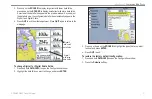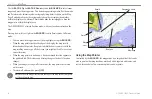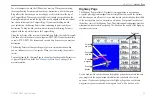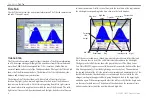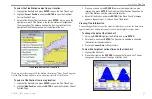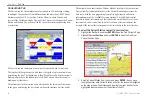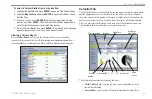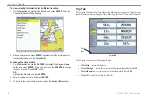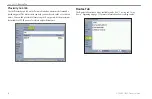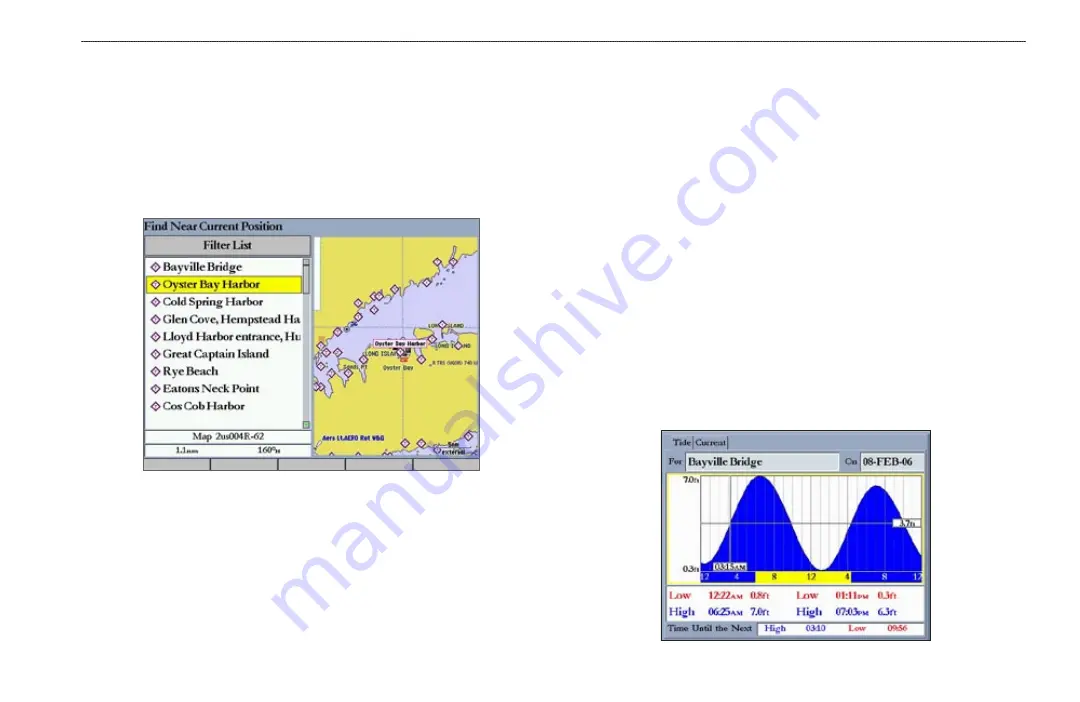
GPSMAP 3005C Owner’s Manual
43
M
AIN
M
ENU
>
T
IDE
T
AB
To select the Tide Station nearest to your location:
1. Highlight the
For
field, and press
ENTER
to open the Find Tides Page.
2. Highlight
Current Position
, and press
ENTER
to open the Find Near
Current Position Page.
3. Select a Tide Station from the list, and press
ENTER
. As you move the
highlight over each Tide Station in the list, the station is highlighted on
the map window. The distance and bearing from your location to the
highlighted Tide Station are shown at the bottom of the list.
Tide Stations Near Your Location
If you are not within range of a Tide Station, the message “None Found” appears.
Use the Map Position option to select a location closer to a Tide Station.
To select a Tide Station from a map location:
1. Highlight the
For
field, and press
ENTER
to open the Find Tides Page.
2. Highlight
Map Position
, and press
ENTER
to open the Find Near Current
Position Page.
3. Press up or down on the
ROCKER
to move the map pointer to a map
location, and press
ENTER
. The Find Near Other Position Page shows a
list of Tide Stations near the selected map location.
4. Select a Tide Station, and press
ENTER
. If the “None Found” message
appears, repeat steps 1–3 until you find a Tide Station.
Viewing Tide Information
You can change the date to see tide charts for other days, or move the time bar in
approximately five minute increments to show tide heights at various times.
To change the date of the tide chart:
1. Using the
ROCKER
, highlight the
On
field, and press
ENTER
.
2. Enter a date, and press
ENTER
. The tide chart is updated to show tide
information for the selected date.
3. Press the
Current Date
soft key to return.
To view tide heights at various times on the tide chart:
1. Highlight the tide chart.
2. Press left or right on the
ROCKER
to change the time and day. The day
changes as you move past the edge of the tide chart.
Summary of Contents for GPSMAP 3005C
Page 1: ...GPSMAP 3005C Owner s Manual...
Page 111: ......