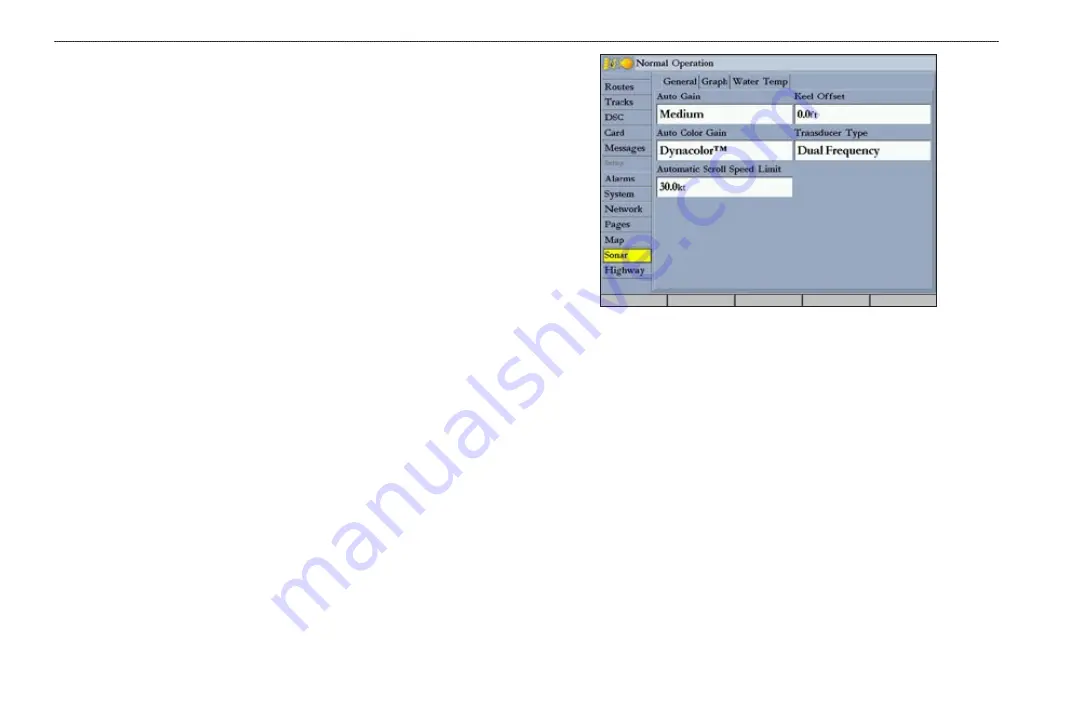
78
GPSMAP 3005C Owner’s Manual
U
SING
S
ONAR
>
S
ONAR
T
AB
Marking an Underwater Waypoint
You can mark waypoints that are under the surface of the water.
To mark an underwater waypoint:
1. On the Sonar Page, use the
ROCKER
to move the pointer to the location
you want.
2. Press and release
ENTER/MARK
. The Review Waypoint Page appears
with the waypoint’s coordinates, default name, and pointer depth
automatically filled in.
3. To change the name, symbol, or depth, highlight the appropriate field, and
press
ENTER.
Make any changes, and press
ENTER
when finished.
4. Highlight
OK
, and press
ENTER
to return to the Sonar Page.
5. Press
QUIT
to resume scrolling.
Sonar Tab
When a GSD 20, GSD 21, or GSD 22 is connected to the GPSMAP 3005C, and
either the
Auto-Detect Services
or
Sonar
check box is selected on the System
tab, the Sonar tab appears on the Main Menu.
Use the Sonar tab to set up the Sonar Page. The Sonar tab has three sub tabs:
General, Graph, and Water Temp.
To access and change a setting on the Sonar tab:
1. Press the
Sonar Setup
soft key to open the Main Menu. The Sonar tab is
automatically selected.
2. Highlight the setting you want to change, and press
ENTER
.
3. Press
QUIT
to return to the Sonar Page.
General Sub Tab
Use the
General
sub tab to select the water type, depth number, automatic scroll
speed limit, scale, keel offset, and transducer type. The available General sub tab
options are as follows:
• Auto Gain
—controls the aggressiveness of the Auto Gain when the Gain
option is set to
Auto
. The higher the setting, the greater the number of
targets appear on the screen. The lower the setting, the less clutter on the
screen. The settings are
Low
,
Medium
(default), and
High
.
•
Auto Color Gain
—controls what colors are applied to the objects on the
screen when the Color Gain option is set to
Auto
.
Color DCG
™ is based
on depth and makes it easier to spot subtle changes in bottom conditions
or fish sizes.
DynaColor
™ (default) represents the latest in sonar data
presentation and is recommended for all applications. The presentation is
based on bottom strength. It makes the bottom and the fish easier to see and
requires fewer adjustments.
Summary of Contents for GPSMAP 3005C
Page 1: ...GPSMAP 3005C Owner s Manual...
Page 111: ......















































