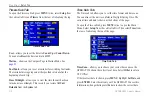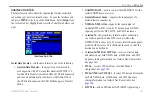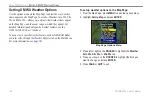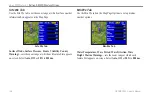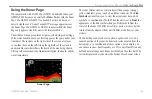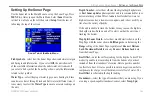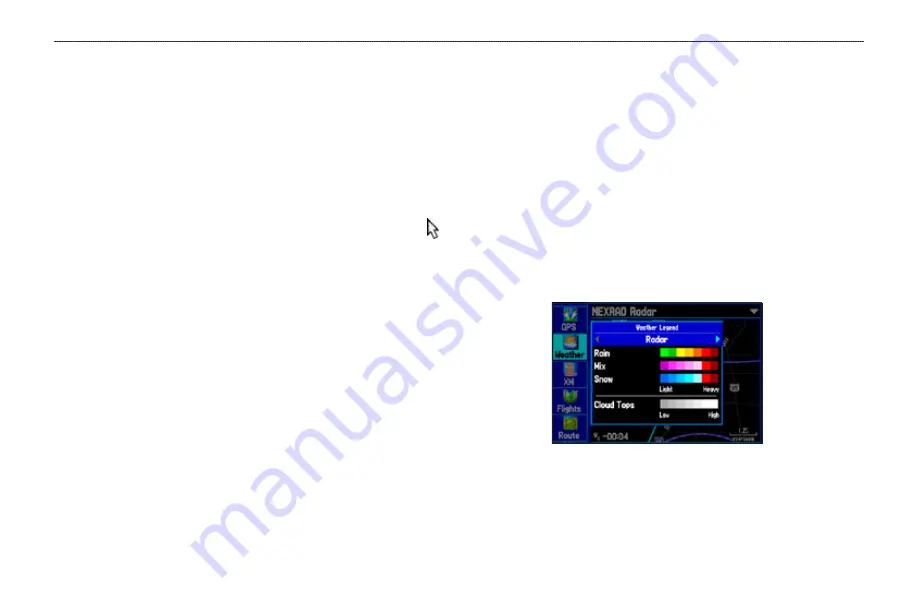
130
GPSMAP 396 Owner’s Manual
u
sIng
XM W
eAther
>
u
sIng
the
W
eAther
t
Ab
3. Highlight the forecast you want to view—
Current
,
12 Hour
,
24 Hour
,
36 Hour
, or
48 Hour
, and press
ENTER
. The Map
window on the Weather Explorer tab is updated with forecast
information for the time you selected.
The age of the weather report appears in the bottom-left corner of
the Map window on the Weather Explorer tab.
To pan the map:
Press and hold the
MENU/Wx
key, or press
MENU
, highlight
Show Map Pointer
, and press
ENTER
. The panning arrow
appears so you can pan the map to view other map areas.
Weather Options
Use the options menu on the Weather Explorer tab to select weather
options for the Map window on the Weather Explorer tab.
To select weather options:
1. Press
MENU
twice to open the Main Menu.
2. Highlight the
Weather
Explorer tab, and press
MENU
.
Declutter on (off)
—allows you to toggle unwanted weather items
on or off on the Map window.
animate Weather (Stop animation)
—animates NEXRAD Radar
and Satellite Mosaic weather. When selected, a series of frames
appears, each displaying a different time in the lower left-corner of
the map. Up to six frames appear, beginning with the oldest to the
most current weather data.
Show Map pointer
—allows you to switch from pan mode to
pointer mode and display the map pointer in the map area so you can
pan the map.
Weather Legend
—shows the color legend for Radar, Fronts,
METARs, County Warnings, and Other features. Press right or left
on the
roCKEr
to view each weather legend.
Weather Legend