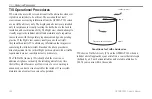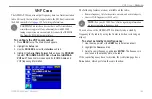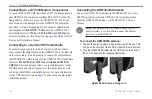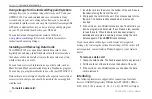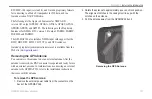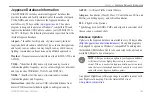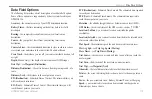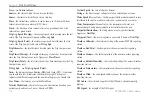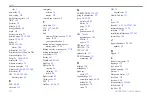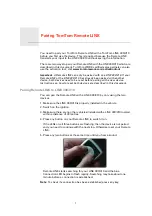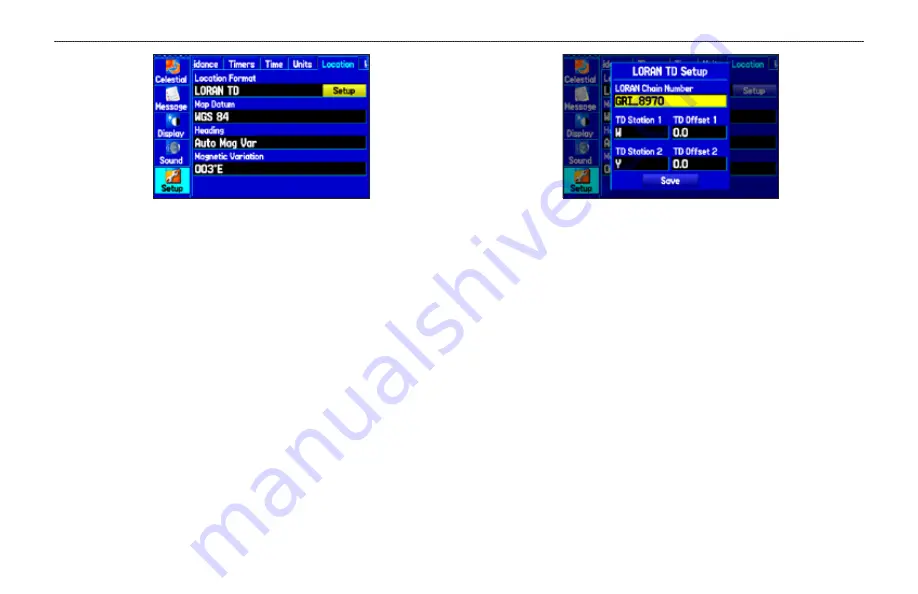
GPSMAP 396 Owner’s Manual
65
A
PPendIX
>
l
orAn
td s
etuP
Location Sub Tab
4. Highlight
Loran TD
, and press
ENTER
.
5. Highlight the
Setup
button located on the right side of the
Location Format
field, and press
ENTER
. The Loran TD
Setup window appears.
6. To change the settings of any of the five fields, highlight the
field, press
ENTER
,
enter the setting using the
ROCKER
, and
press
ENTER
.
7. When finished, highlight the
Save
button, and press
ENTER
.
LORAN TD Setup
If the active GRI Chain, secondary stations, or offsets were changed
since the waypoint was created, the waypoint now references
the active GRI chain and secondary stations and adjust the TD
coordinates accordingly. Remember that the GPS is not relying
on the LORAN signal for navigation and actually converts the
TD coordinate to a useful latitude and longitude coordinate before
storing the waypoint to memory or using it for navigation. Because
of this, the unit can navigate to a TD coordinate anywhere in the
world.
You must know your GRI chain number and/or secondary stations
to create a LORAN TD location. For more information read our
LORAN TD Position Format Handbook, available at the Garmin
Web site, at
www.garmin.com/support/userManual.jsp
.