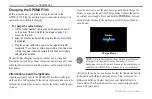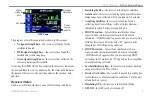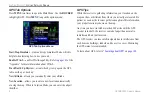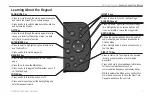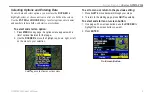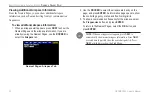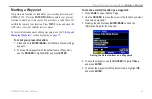GPSMAP 396 Owner’s Manual
b
AsIc
o
PerAtIon
In
A
vIAtIon
M
ode
>
c
reAtIng
A
d
Irect
t
o
Creating a Direct To
In Aviation Mode, press
Direct to
to select a destination. When
a Go To or route is currently in use, holding
Direct to
down
briefly shows a detailed information page for the current destination.
In Marine or Automotive Mode, pressing
Direct to
shows the
Navigate menu, which allows you to start navigation or edit a route.
Also, in Marine Mode, pressing
Direct to
twice creates a MOB
waypoint and starts navigating to that point.
Press
MEnU
on any tab of the Go To Page to open an options menu
for that tab. Based on the tab you selected, you can
Show Details
,
Select approach
,
Select route
,
Find Land points
, and
remove
point
.
Go To Page: Aviation Tab
Arport
identifier
Facility
name
City
To go to an airport or navaid:
1. Press
Direct To
to show the Go To Page. Use the
ROCKER
to show the
Aviation
tab.
2. Press up or down on the
ROCKER
to select the
identifier,
facility name, or city field, and press
ENTER
.
3. Use the
ROCKER
to enter the word to search for. Press up
and down to change the highlighted character and right to
move to the next character field. As you scroll through the
characters the GPSMAP 396 shows database entries with the
same characters you have entered to that point. If more than
one entry exists in the database for the characters you have
entered, a window appears. Use
ENTER
and the
ROCKER
to
select the point.
4. Press
ENTER
when the point is shown.
5. With the on-screen
Go To
button highlighted, press
ENTER
.
The GPSMAP 396 creates a course from your present
location to the selected destination.