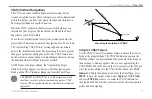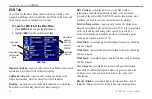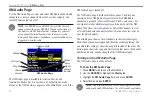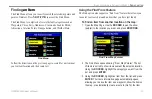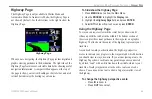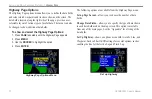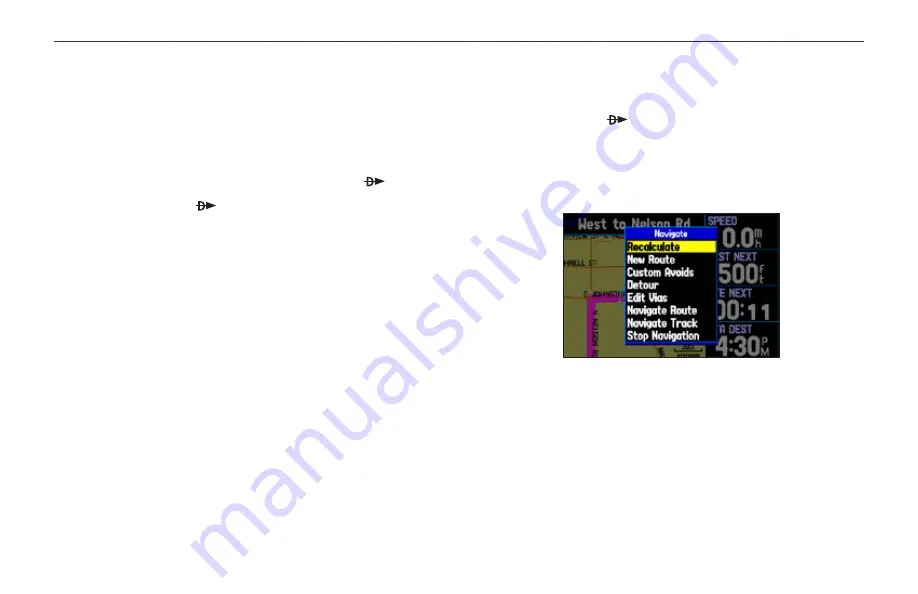
GPSMAP 396 Owner’s Manual
55
b
AsIc
o
PerAtIon
In
A
utoMotIve
M
ode
>
n
AvIgAtIng
In
A
utoMotIve
M
ode
Navigating in Automotive Mode
Automotive Mode and Marine Mode are similar. Most of the
features discussed here also apply to Marine Mode.
There are several ways to begin navigating to a point in Automotive
Mode:
Select a point on the map and press
Direct to
.
Press
Direct to
to start a new route using the Find menu,
or start a saved route or track.
Press
nrSt/FinD
to search for a particular item and create a
route to it.
You can also start a saved route through the Routes tab on the Main
Menu. For more information, refer to
.
•
•
•
To go to a highlighted map item:
1. Use the
ROCKER
to highlight the item you would like to
navigate to on the Map Page.
2. Press
Direct To
.
Go To <point name>
is added to the list
of options and automatically highlighted. If you have selected
an area of the map that is not a map feature,
Go To MAP
Point
is listed. Select
Go To <point name>
or
Go To MAP
Point,
and press
ENTER
.
Navigate Options in Automotive Mode
With Map Feature highlighted while navigating a course
3. Follow the magenta route created on the Map Page. Follow
the turn-by-turn route (auto-route) by using the Next Turns
Page and Current Route Page. If you are using the external
speaker, follow the voice prompts.