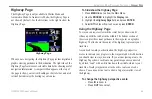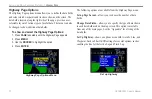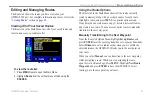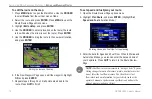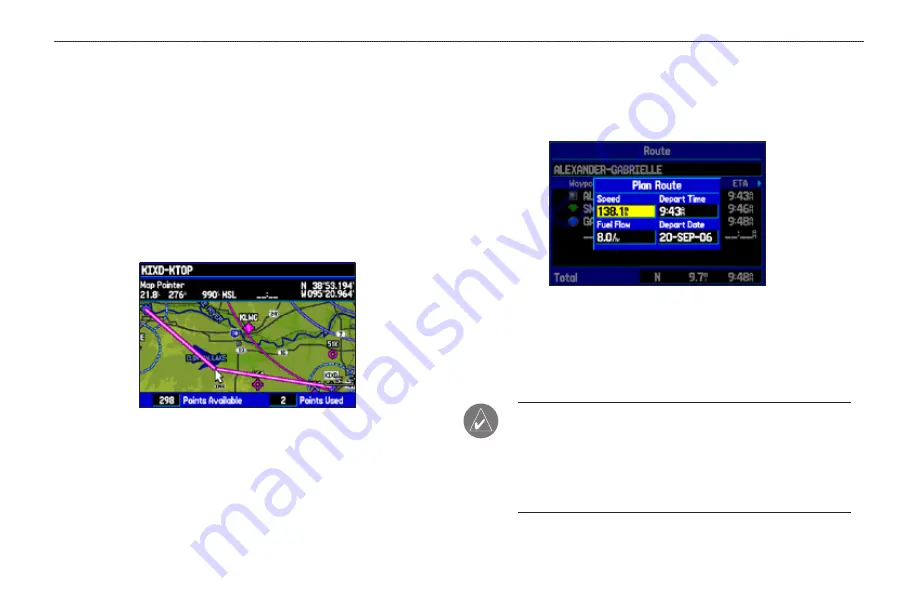
6
GPSMAP 396 Owner’s Manual
A
utoMotIve
M
ode
P
Ages
And
f
eAtures
>
e
dItIng
And
M
AnAgIng
r
outes
To edit the route on the map:
1. Press
MENU
twice to open the Main Menu. Use the
ROCKER
to select
Route
from the vertical menu of tabs.
2. Select the route, and press
ENTER
. Press
MENU
to open the
Route Review Page options menu.
3. Highlight
Edit on Map
, and press
ENTER
.
4. Use the
ROCKER
to select a location on the route (the route
turns white when the arrow is over the route). Press
ENTER
.
5. Use the
ROCKER
to drag the route to the new point location,
and press
ENTER
.
Editing the route on the map
6. If the New Waypoint Page opens, edit the waypoint, highlight
OK
, and press
ENTER
.
7. Repeat steps 4 through 6 until all points are added to the
route. Press
QUIT
to finish.
To set speed and fuel/plan your route:
1. Open the Route Review Page options menu.
2. Highlight
Plan Route,
and press
ENTER
. (Highlight
Set
Speed and Fuel
in Aviation Mode.)
Entering Speed and Fuel Flow for trip planning
3. Enter the data for Speed and Fuel Flow. When in Marine and
Automotive Modes, you also can enter the date and time of
your departure. Press
QUIT
to return to the Route Review
Page.
notE:
Fuel flow rates are measured in “units per hour.” System
setting changes for units of measure (statute, nautical or metric)
do not affect the fuel flow measure. You should enter fuel
flow rates based on information for your vehicle (such as the
operator’s manual or performance specifications) and note the
units of measure (gallons or liters).