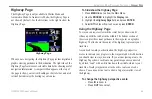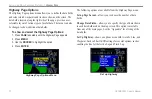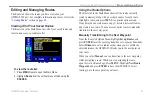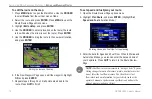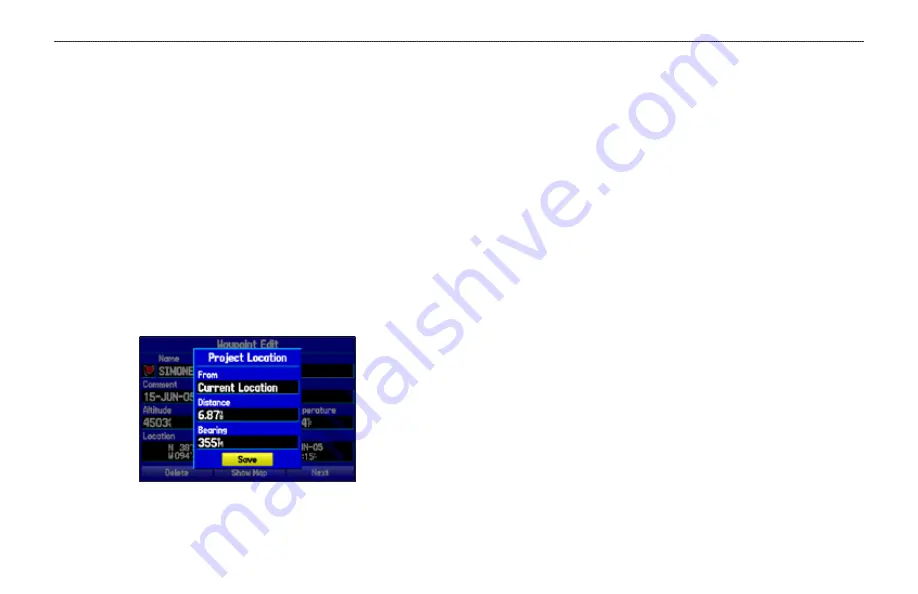
80
GPSMAP 396 Owner’s Manual
A
utoMotIve
M
ode
P
Ages
And
f
eAtures
>
e
dItIng
And
M
AnAgIng
W
AyPoInts
Projecting a Waypoint
You can also create a new waypoint by “projecting” the distance and
bearing from a specific location to a new location.
To create a new waypoint by projecting its location:
1. Create a waypoint using your favorite method (discussed
in previous sections). The new waypoint is created with the
next available waypoint number and the receiver’s last known
location as the default location.
2. Press
MENU
twice to open the Main Menu.
3. Highlight
Points
from the vertical list of tabs using the
ROCKER
.
4. Press
MENU
to open the New Waypoint Page options menu.
5. Highlight
Project Location
, and press
ENTER
.
Project Location Menu
Enter the distance, bearing, and location to project from.
6. To change the location from which you are projecting the new
waypoint, highlight the
From
field, and press
ENTER
. The
Find Menu opens.
Select the point from which you project your new waypoint
just as you would select a waypoint or point of interest. For
section on
7. To adjust the distance that the new waypoint is projected
beyond the original waypoint, highlight the
Distance
field
and press
ENTER
. Enter the projection distance and press
ENTER
.
To adjust the bearing that the new waypoint is projected from
the original waypoint, highlight the
Bearing
field and press
ENTER
. Enter the bearing, and press
ENTER
.
8. When you have adjusted all elements of the projected
location, highlight
Save
, and press
ENTER
.
9. Make any other changes to the new waypoint data (such as
the name or symbol), highlight
OK
, and press
ENTER
.