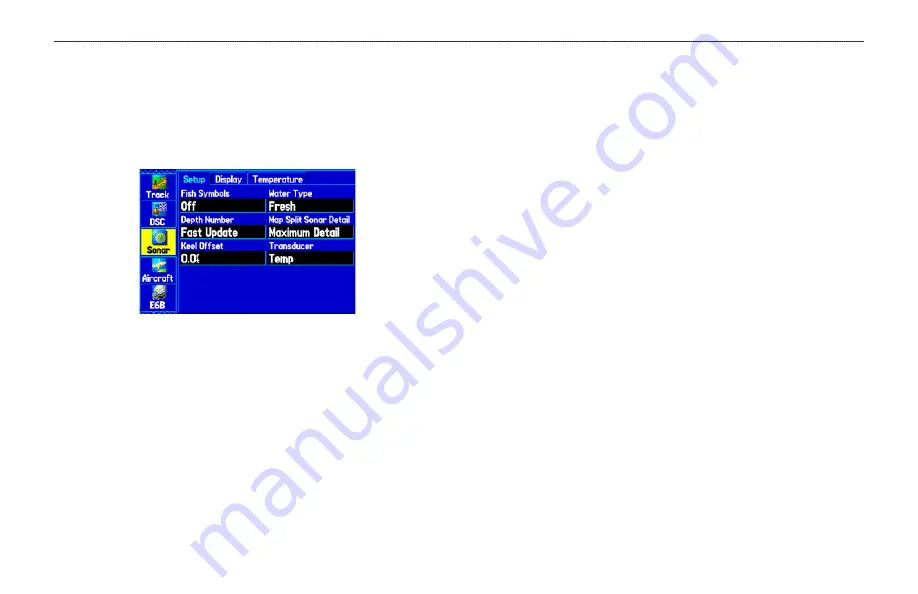
Setting Up the Sonar Page
Use the Sonar tab in the Main Menu to set up the Sonar Page. Press
MENU
two times to open the Main Menu. Select
Sonar
from the
vertical row of tabs on the left, then select
Setup
from the row of
tabs along the top of the screen.
Sonar Tab of the Main Menu
Fish Symbols
—select how the Sonar Page shows underwater targets
and background information. If you select
Off
, the unit shows all
of the available information about the underwater environment. If
you select a fish symbol, the Sonar Page shows only the information
related to that symbol.
Water Type
—select the proper water type you are boating in. Since
sound waves travel through Fresh and Salt water at different rates, it
is necessary to select the
Water Type
to ensure accurate readings on
the unit.
Depth Number
—select how efficient the digital depth update rate
is.
Fast Sonar update
updates quicker and is recommended for low-
noise water deeper than 50 feet.
Auto
is best for shallow water or
high-noise areas, has a slower screen update, and is best used if you
travel a wide variety of depths.
If the unit is unable to track the bottom for any reason, the digits in
the depth window flash on and off to alert you that the unit is not
tracking the bottom.
Map Split Sonar Detail
—select how much detail is shown on the
Map Page with the sonar shown.
Full Range
shows data using the
Range
setting of the Sonar Page, regardless of
Zoom
or
Bottom
Lock
.
Maximum Detail
shows any
Zoom
or
Bottom Lock
data
from the Sonar Page.
Keel Offset
—enter the surface reading for the depth of a keel. This
makes it possible to measure depth from the bottom of your keel
instead of from the transducer’s location. Enter a positive number
to offset for a keel. It is also possible to enter a negative number to
compensate for a large vessel that draws several feet of water. The
Keel Offset
is reflected in the depth reading.
Transducer—
select the type of transducer that you are using. If you
are using a speed-capable transducer/sensor, select
Temp, Spd
.
140
GPSMAP 396 Pilot’s Guide
S
ETTING
UP
AND
U
SING
S
ONAR
>
S
ETTING
UP
THE
S
ONAR
P
AGE
















































