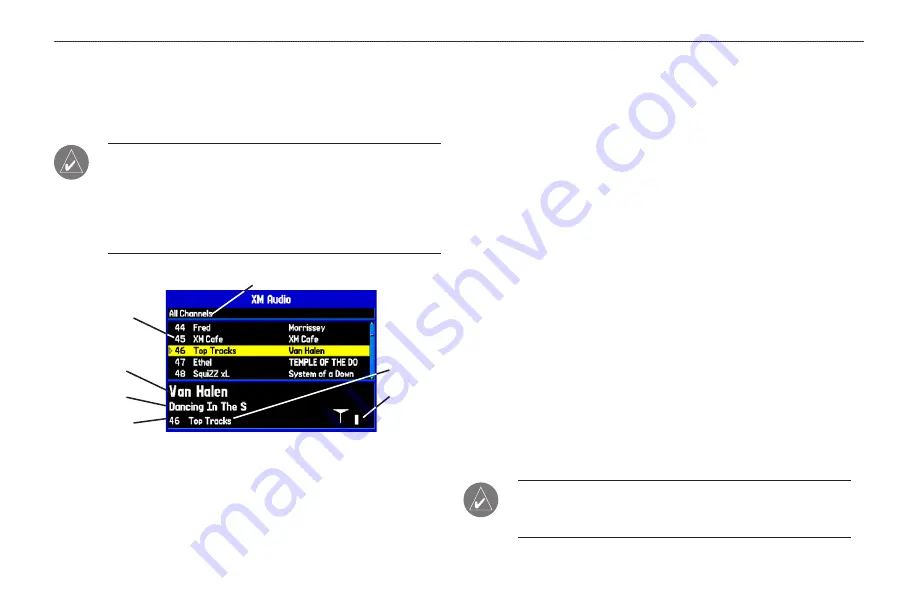
XM Audio Page
Use the XM Audio Page to view and select XM Radio channels, add
channels to or remove channels from the Favorites category, and
turn XM audio output on or off.
NOTE:
You
MUST
have a GXM 30 smart antenna connected to
your GPSMAP 396 and a subscription to XM Radio to use XM
Radio features. Additionally, you must use an optional External
Speaker with 12/24-Volt Adapter, third-party FM modulator,
headphones, or another audio device plugged in to hear the
audio.
XM Audio Page
Category name
Channels
Signal
strength
indicator
Artist name
Song title
Channel
number
Channel
name
The XM Audio page is available in Aviation, Marine, and
Automotive Modes, but it is not shown by default in any mode.
However, the XM tab always appears on the Main Menu, even if the
XM Audio Page is turned off.
The XM Audio Page is divided into three panes. The first pane
contains a list of XM Radio categories into which XM Radio
channels are grouped (Classical, Decades, Traffic, and so on). For
a complete list of available categories and channels, visit the XM
Radio Web site at www.xmradio.com. Select All Channels to view
a list of all channels in numerical order. You can also view a list of
your favorite channels.
The middle pane
shows a list of channels in the selected category.
Each channel has a description and the artist currently playing. You
can adjust this setting to show the song title instead of the artist. The
bottom pane shows the song and artist or program name, the channel
number and name, and the strength of the XM Radio signal.
Turning on the XM Audio Page
The XM Audio Page is off by default.
To show the XM Audio Page:
1. Press
MENU
twice to show the Main Menu.
2. Use the
ROCKER
to highlight the
Display
tab.
3. Highlight the
XM Audio Page
field, and press
ENTER
.
4. Select
On
, and press
ENTER
.
NOTE:
Audio interference can occur while using some aviation
audio panels and FM Modulators. Use of a Ground Loop
Isolator can eliminate this interference.
50
GPSMAP 396 Pilot’s Guide
A
VIATION
M
ODE
P
AGES
>
XM A
UDIO
P
AGE
















































