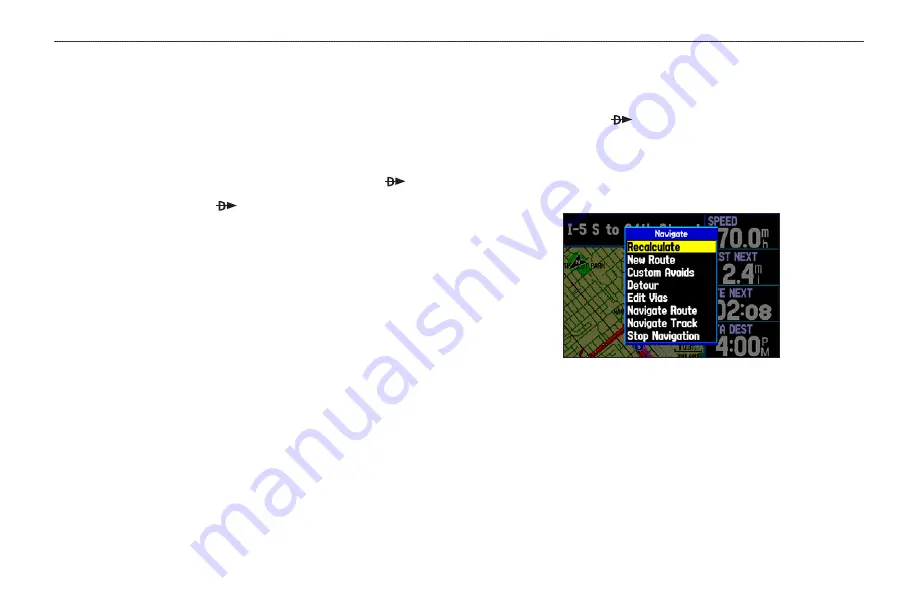
Navigating in Automotive Mode
Automotive Mode and Marine Mode are similar. Most of the
features discussed here also apply to Marine Mode.
There are several ways to begin navigating to a point in Automotive
Mode:
• Select a point on the map and press the
Direct To
.
• Press the
Direct To
to start a new route using the Find
menu, or start a saved route or track.
• Press
NRST/FIND
to search for a particular item and create a
route to it.
You can also start a saved route through the Routes tab of the Main
Menu. For more information, refer to
.
To go to a highlighted map item:
1. Use the
ROCKER
to highlight the item you would like to
navigate to on the Map Page.
2. Press
Direct To
.
Go To <point name>
is added to the
list of options and automatically highlighted. If you have
selected an area of the map that is not a map feature,
Go To
MAP Point
is listed. Select
Go To <point name>
or
Go To
MAP Point,
and press
ENTER
.
Navigate Options in Automotive Mode
With Map Feature highlighted while navigating a course
3. Follow the magenta route created on the Map Page. Follow
the turn-by-turn route (auto-route) by using the Next Turns
Page and Current Route Page. If you are using the external
speaker, follow the voice prompts.
GPSMAP 396 Pilot’s Guide
55
B
ASIC
O
PERATION
IN
A
UTOMOTIVE
M
ODE
>
N
AVIGATING
IN
A
UTOMOTIVE
M
ODE
















































