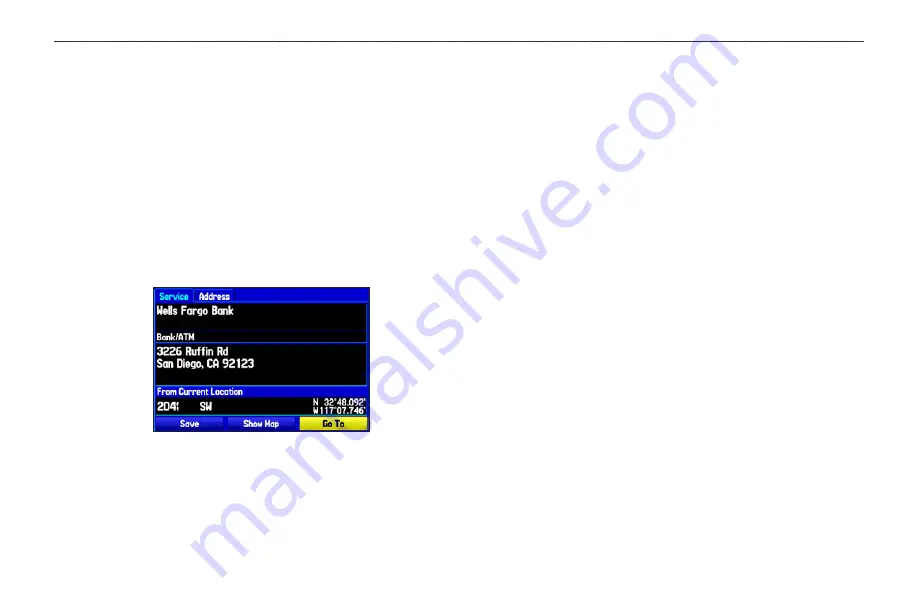
Viewing the Information Page
Each item on the map and each item listed in the Find Menu results
list has an information page.
To view details about an item:
1. Highlight a point on the map or in the search results list, and
press
ENTER
.
An Information Page appears with details about the item in a
tabbed format. Based on the type of item, additional options
are available for viewing the item on the Map, viewing a tide
chart, viewing the list of maps on your data card, and viewing
the next item in the search results list.
Information Page
2. Press
PAGE
or
QUIT
to exit the information page. You
can also highlight one of the on-screen buttons, and press
ENTER
to perform that operation.
Find Menu Options
To view additional options for the Find Menu, press
NRST/FIND
,
and then press
MENU
.
Enable Auto Arrange
—automatically arranges the Find Menu.
Disable Auto Arrange
and
Restore Default
options appear when
you select
Enable Auto Arrange
.
Near Other
—allows you to select a new location from which to
compile the Find items lists. Using the
ROCKER
, move the map
arrow to a location, and press
ENTER
.
Map Information
—shows information about the detailed map data
stored on the data card and allows you to select which maps are
showed on the Map Page.
Additional selections are included in the options menu when you are
navigating:
Near Next
—compiles the Find items lists based on the next turn in
the route.
Near Destination
—compiles the Find items lists based on the route
destination.
Near Current Route
—compiles the Find items lists based on the
active route.
GPSMAP 396 Pilot’s Guide
59
B
ASIC
O
PERATION
IN
A
UTOMOTIVE
M
ODE
>
F
INDING
AN
I
TEM
















































