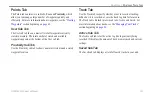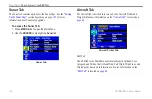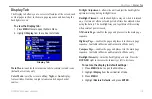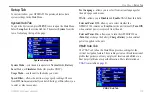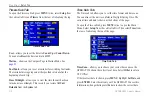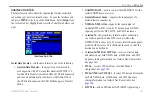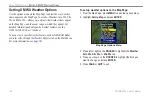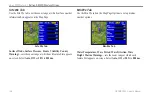GPSMAP 396 Owner’s Manual
M
AIn
M
enu
>
s
etuP
t
Ab
Calculate routes for
—sets route calculation for the particular
vehicle you are operating to optimize the route for your vehicle type,
some roads have vehicle-based restrictions.
avoid
—allows you to avoid certain road types and maneuvers on
your route. The unit uses these road types only if alternative routes
take you too far out of your way or if no other road is available.
Custom avoids
—allows you to enter specific areas and roads that
you would like to avoid in your navigation. Refer to
for
information on creating custom avoids.
Custom road prefs
—allows you to avoid or use
Major
,
Medium
,
and
Minor
roads using a slider scale. This is especially nice if you
want to avoid major highways, for example.
Guidance Sub Tab
To open the Guidance sub tab, press
MEnU
twice to open the Main
Menu. Select
Setup
from the vertical tab list. Then select
guidance
from the row of tabs along the top of the page.
Guidance Sub Tab
off-route recalculation
—allows you to set whether the unit
prompts you when it is recalculating your route (
prompted
), or
whether the unit recalculates automatically. You can also set whether
the unit announces the recalculation (
automatic - announced)
or
recalculates silently (
automatic - Silent
). You can also turn route
recalculation
off
.
next turn
—turns the Next Turn window
off
, or opens the window
when you hold
Direct to
, opens automatically (
automatically
only
), or
Both
.