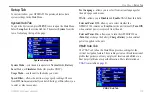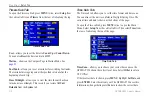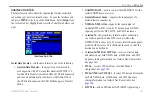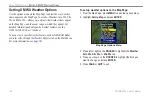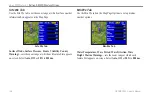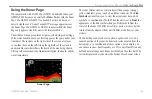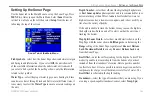GPSMAP 396 Owner’s Manual
29
u
sIng
XM W
eAther
>
u
sIng
the
W
eAther
t
Ab
Using the Weather Tab
Use the Weather tab to view individual weather items without
turning all other weather features on or off. For example, you can
select
Storm Cells
to view only storm cells on the Map window
that appears on the Weather tab. When you close the Main Menu
and return to the Map Page, all of your previously selected weather
features still appear on the Map Page.
Based on which mode you are in, different options might appear.
Use the In and Out keys to zoom in or out on the map.
Weather Explorer tab with Storm Cells
Weather information type
Map
wndow
To view a specific XM WX Weather Information Type:
1. Press
MENU
twice to show the Main Menu.
2. Use the
ROCKER
to highlight the
Weather
Explorer tab.
3. Press right on the
ROCKER
to highlight the
Weather
Information Type
field.
4. Press up or down on the
ROCKER
to select (scroll through)
the weather information type you want to view. The map
refreshes to show only the selected information type.
From the Weather tab, you can view the current conditions or
forecast on the map for the next 12, 24, 36, or 48 hours.
To view the forecast map:
1. In the
Weather Information Type
field, press up or down on
the
ROCKER
to highlight
Forecast
. The Map window shows
the forecast on in the Map window.
Forecast Map
Age of the
weather report
2. Press right on the
ROCKER
to highlight the field to the right
of
Forecast
, and press
ENTER
to display a list of forecast
options.