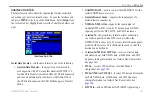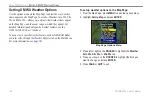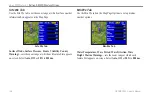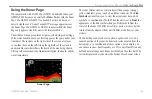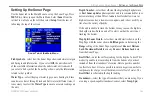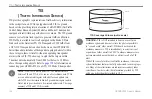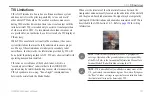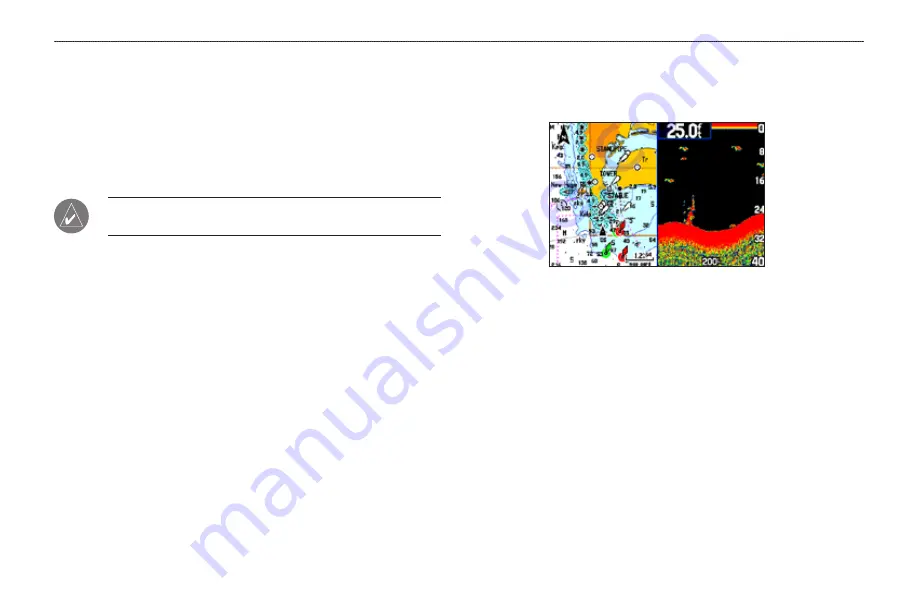
3
GPSMAP 396 Owner’s Manual
s
ettIng
uP
And
u
sIng
s
onAr
>
s
hoWIng
s
onAr
on
the
M
AP
P
Age
S
ettInG
up
and
u
SInG
S
onar
This section covers the additional sonar options for the
GPSMAP 396 when used in conjunction with a GSD 20 or GSD 21
Sounder Module. Read the
GSD 20/GSD 21 Installation Instructions
to properly install the sounder module. When you turn on your
GPSMAP 396, the GSD 20/GSD 21 automatically turns on.
notE:
You
MUSt
have a GSD 20 or GSD 21 installed and
connected to your GPSMAP 396 to use the sonar features.
The Sonar Page is added to the end of the page sequence when you
are in Marine Mode. To view the Sonar Page, press
pagE
or
QUit
repeatedly until it is shown.
Showing Sonar on the Map Page
You can change the layout of the Map Page to show a split screen to
show the sonar and Map Page. You must be in Marine Mode to use
the sonar feature.
To show the Sonar Page on the Map Page:
1. Press and hold
PAGE
. Highlight
Marine
, and press
ENTER
.
2. Press
PAGE
or
QUIT
to show the Map Page.
3. Press
MENU
. Use the
ROCKER
to highlight
Set up Page
Layout
, and press
ENTER
.
4. Highlight
Map with Sonar
, and press
ENTER
.
Map Page with Split Screen
To resize the Map Page sonar split screen:
1. After displaying the Sonar and Map Page together in the split
screen, as described in the previous steps, press
MENU
.
2. Highlight
Size Split
, and press
ENTER
.
3. Use the
ROCKER
to move the vertical double-arrow right or
left until the screen is divided how you want it.
4. Press
ENTER
to complete the size split.
5. To stop resizing the screen, simply press
QUIT
. You can also
press
MENU
, highlight
Stop Resizing
, and press
ENTER
to
stop resizing the screen and retain the previous split setting.