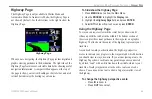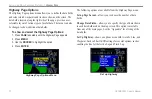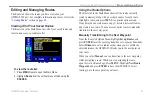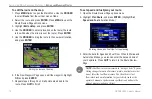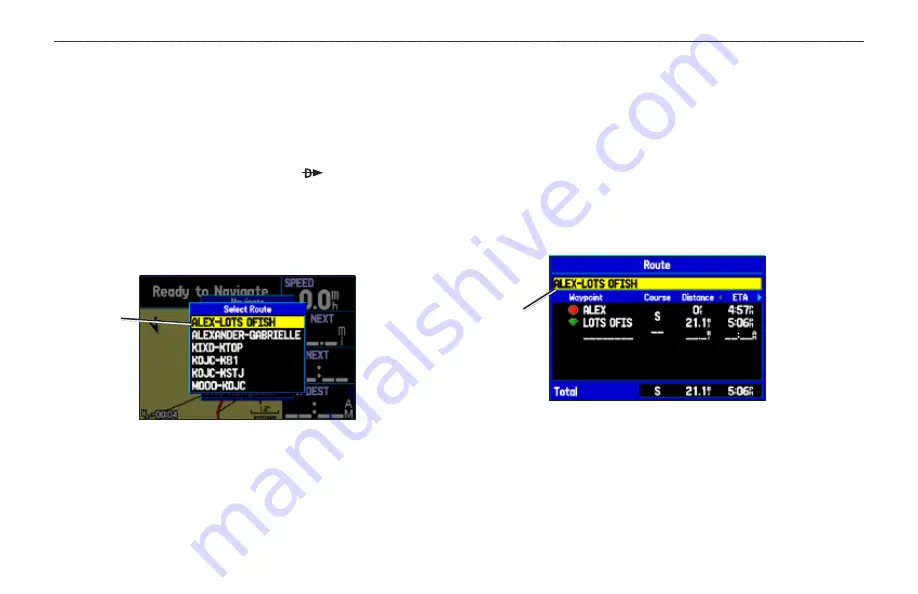
GPSMAP 396 Owner’s Manual
A
utoMotIve
M
ode
P
Ages
And
f
eAtures
>
e
dItIng
And
M
AnAgIng
r
outes
Navigating a Saved Route
The Navigate Route option allows you to easily select a saved route.
For information about creating routes, refer to the
.
To navigate a route in Automotive Mode:
1. In Automotive Mode, press
Direct To
.
2. Use the
ROCKER
to highlight
Navigate Route
, and press
ENTER
.
3. Highlight a route, and press
ENTER
. The Active Route Page
automatically opens with the route started.
Select Route
Select route
from list
4. Press
MENU
to open the options menu.
5. Highlight
Follow Roads
, and press
ENTER
to create a turn-
by-turn route (auto-route), which appears in the Current Route
Page.
Editing a Route
After you create a route, use the Route Review Page to edit, change
the name, and review route points for a selected route.
To change the name of the route:
1. Press
MENU
twice, and highlight
Route
.
2. From the Route List Page, use the
ROCKER
to highlight the
name of the route, and press
ENTER
.
3. From the Route Review Page, use the
ROCKER
to highlight
the route name field at the top of the page, and press
ENTER
.
Route Review Page
Enter a new
Route name
here
4. Use the
ROCKER
to enter the route name and then press
ENTER
.