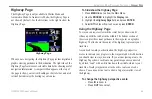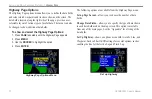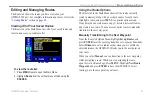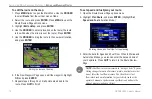GPSMAP 396 Owner’s Manual
5
A
utoMotIve
M
ode
P
Ages
And
f
eAtures
>
e
dItIng
And
M
AnAgIng
r
outes
To review individual route points:
1. Press
MENU
twice, and highlight
Route
.
2. Use the
ROCKER
to highlight the name of the route, and
press
ENTER
.
3. From the Route Review Page, highlight the point, and press
ENTER
.
Route Review Page
4. On the point review page, choose
Next
(highlight the next
point on the route list),
Show Map
(show the point on a map
window), or
Save
(save the point as a waypoint), and press
ENTER
. If the route point is a user waypoint, you can edit any
of the waypoint properties on the Waypoint Page (see the
“Editing and Managing Waypoints”
.)
When you return to the Route Review Page, the next point in the
route is automatically highlighted. This allows you to review each
point on the route by pressing
EntEr
repeatedly.
To add points to the route:
1. Press
MENU
twice to open the Main Menu. Use the
ROCKER
to select
Route
.
2. Use the
ROCKER
to select the route, and press
ENTER
.
3. Use the
ROCKER
to highlight the spot in the route that you
want to add the new point. (The new point is added before the
highlighted route point.) Press
MENU
.
4. Highlight
Insert Waypoint
, and press
ENTER
. The Find Menu
automatically opens for you to search for and select the point
you want to add to the route.
5. In the point review page, highlight
OK
, and press
ENTER
to
add the new point to the route.