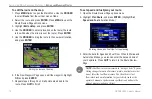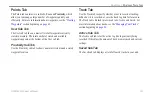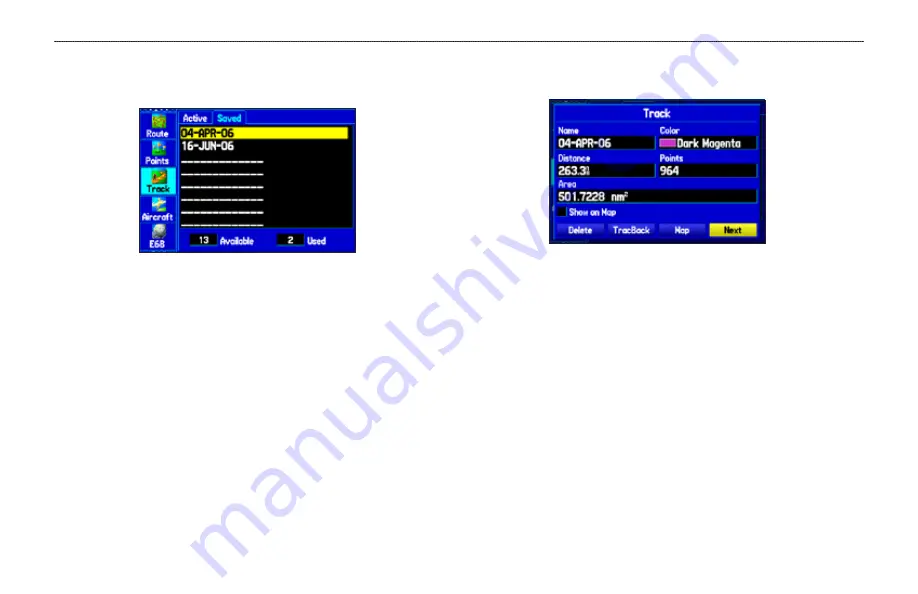
GPSMAP 396 Owner’s Manual
A
utoMotIve
M
ode
P
Ages
And
f
eAtures
>
M
AnAgIng
y
our
t
rAcKs
Saved Sub Tab
The Saved sub tab lists all of the saved tracks in your unit.
Saved Sub Tab
Press
MEnU
to open the Saved sub tab options menu:
review on Map
—shows the highlighted track on the Map Page.
tracBack
—navigates the track. You can either navigate the track as
it is saved, or you can navigate the track in reverse.
Delete track
—erases highlighted track from the unit’s memory.
Delete all
—erases all tracks from the unit’s memory.
To edit a track:
1. Press
MENU
twice to open the Main Menu.
2. Highlight the
Track
tab. Press the
ROCKER
right to highlight
the
Saved
sub tab.
3. Highlight the track you want to edit, and press
ENTER
. The
Track Review Page opens. Make changes you want.
Track Review Page
4. Highlight the
Name
field, and press
ENTER
. Use the
ROCKER
to change the name, and press
ENTER
.
5. Select a different screen color when the track appears on the
map.
6. To show this track on the map, highlight the box next to
Show
on Map
, and press
ENTER
.
7. To begin a TracBack, highlight
TracBack
, and press
ENTER
.
For more information about the TracBack feature, refer to the
next page.
8. To view the track on the map, highlight
Map
, and press
ENTER
. Press
QUIT
to return to the
Track
tab.
9. Highlight
OK
, and press
ENTER
to save the track. Press
QUIT
to exit.