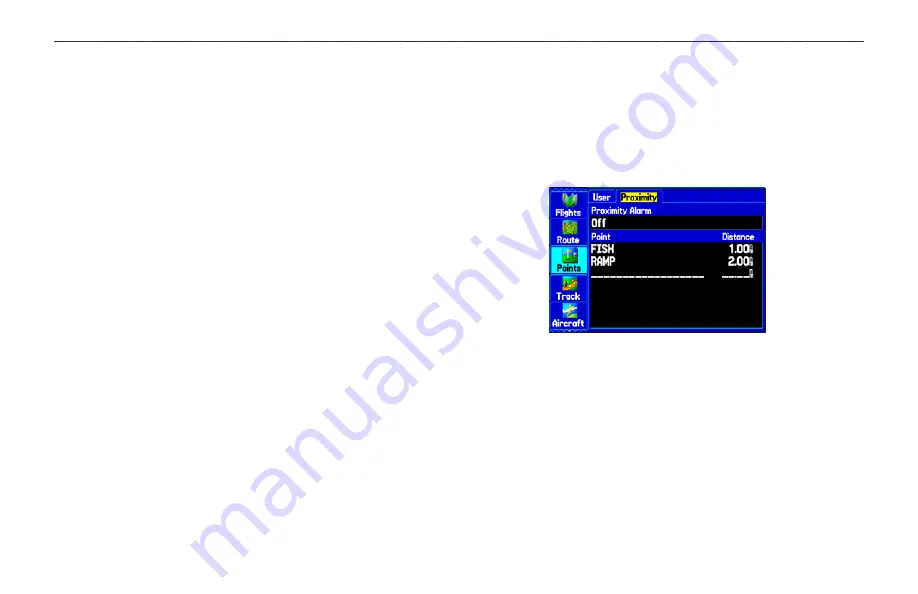
To delete waypoints by symbol or category:
1. From the
User
sub tab, highlight the waypoint you want to
delete, and press
MENU
.
2. Highlight
Delete by Symbol
or
Delete by Category
, and
press
ENTER
.
3. When deleting by symbol, highlight the symbol of the
waypoint you want to delete, and press
ENTER
.
When deleting by category, select the category you want to
delete from the list, and press
ENTER
.
4. Highlight
OK
, and press
ENTER
to confirm. Choose
Cancel
or press
QUIT
to exit without deleting.
To delete waypoints by distance:
1. From the
User
sub tab, highlight the waypoint to be deleted,
and press
MENU
.
2. Highlight
Delete By Distance
, and press
ENTER
.
3. Select
Less Than or More Than
, and
ENTER
the distance
using the
ROCKER
.
4. You can select a waypoint or point of interest as the
From
location. Highlight the
From
field, and press
ENTER
. From
the Find Menu, select the location, and press
ENTER
. When
OK
is highlighted, press
ENTER
.
5. Highlight
Delete
, and press
ENTER
to delete all waypoints
within the set location. Choose
Cancel
or press
QUIT
to stop
the deletion.
Proximity Points
The Proximity Points tab lets you define an alarm circle around a
stored waypoint location. The alarm circle can help you avoid reefs,
rocks, or restricted areas. Up to 100 waypoints can be listed with
a maximum alarm radius of 99.99 nautical miles, statute miles, or
kilometers.
Proximity Points Tab
If a proximity alarm circle overlaps an existing alarm circle, a
“Proximity Overlaps Another Proximity Waypoint” message
appears. Because the unit only alerts for one of the overlap points,
use caution when navigating in these areas. If you enter an alarm
circle overlap, you are only alerted to the closest proximity
waypoint.
84
GPSMAP 396 Pilot’s Guide
A
UTOMOTIVE
M
ODE
P
AGES
AND
F
EATURES
>
E
DITING
AND
M
ANAGING
W
AYPOINTS
















































