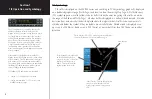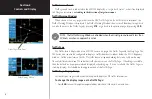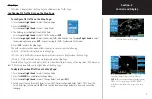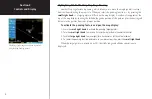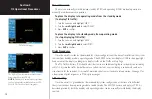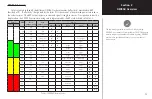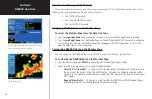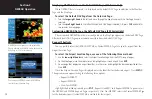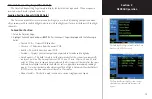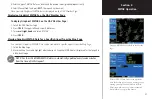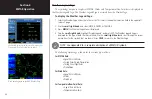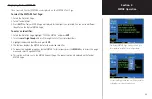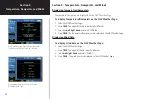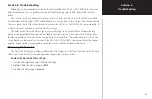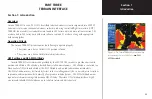15
Section 3
NEXRAD Operation
NOTE: It is recommended that the pilot turn the Auto Request function ‘on’ by setting it to
‘10 min’ updates. This setting provides best performance for the GDL 49.
There is no Auto Request function for GDL 69. Instead, weather data is updated automati-
cally as it becomes available from XM. For NEXRAD, this occurs every five minutes; for
METARs, this occurs every twelve minutes.
Manual Send?(GDL 49) / Request Update? (GDL 69)
—
This field is used to request NEXRAD
Data.
1. Select the desired field and enter the appropriate data.
2. Select ‘Manual Send?’ or ‘Auto Request’ and press
ENT.
The request has been sent. Note that selecting
‘Auto Request’ and pressing
ENT
will not send the request until after the auto time period.
3. To exit from the NEXRAD Request Page, press
CRSR
. The Data Link Page is displayed.
To request NEXRAD data from the Map Page:
1. Select the Map Page.
2. Press
MENU
. The Map Page Options Menu is displayed.
3. Select ‘Request NEXRAD?’ and press
ENT
. The NEXRAD Request Page is displayed defaulting to the fol-
lowing fields:
4. Change the request parameters as desired.
5. Highlight ‘Manual Send?’ for the GDL 49, or ‘Request Update?’ for GDL 69, and press
ENT
. Once the
request has been sent, the statement ‘MSG Queued’ is momentarily displayed.
6. To exit from the NEXRAD Request Page, press
CRSR
.
NOTE: The pilot may also use the map panning function to request NEXRAD data at a spe-
cific map position. After panning and selecting a position on the map, the pilot can press
the MENU key and request the NEXRAD data.
The NEXRAD Request Page. The GDL 49 version
shown displays the AUTO REQ field.
Requesting NEXRAD data from the Map Page.