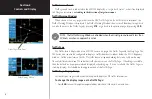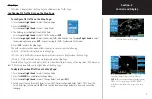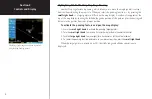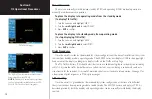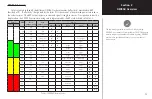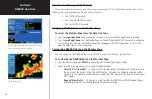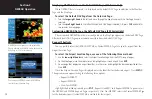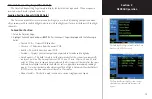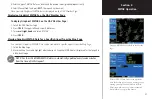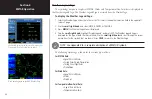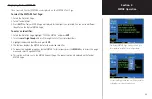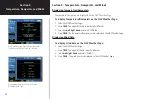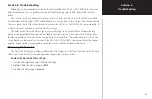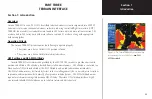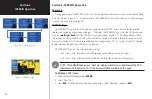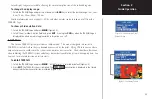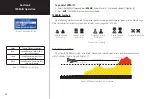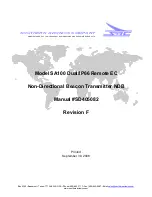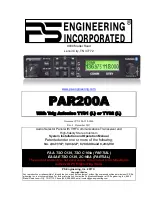20
Section 4
METAR Operation
Section 4: METAR Operation
Requesting Graphical METARS
Graphical METAR Data can be requested from the Data Link Page, Map Page, or Airport Page.
To request Graphical METARS from the Data Link Page:
1. Select the Data Link Page.
2. Press
CRSR
. Turn the
small right knob
and highlight ‘Metar Request’.
3. Press
ENT
. The ‘METAR REQUEST’ Page is displayed containing the same fields as the NEXRAD Request
Page with the exception of the ‘FORMAT’ field:
•
Format — This field is used to select between requesting the raw METAR text or requesting a
graphical summary of several METARS.
4. Enter data into the desired field. Enter ‘Auto Request’ or ‘Manual Send’ to send request. Press
CRSR
for
sending an auto request. The Data Link Page is displayed.
To request Graphical or Textual METARS from the Map Page:
1. Select the Map Page.
2. Press
MENU
. The Map Page Options Menu is displayed.
3. Select ‘Request METAR’ and press
ENT
. The METAR Request Page is displayed containing the following
fields:
• Format — This field allows the user to select between the type of METAR Data displayed, Textual
or Graphic.
• Center — This field selects the request position.
• Radius — This field selects a request radius from 50 to 250 nautical miles from the request
position (graphical requests only).
• Position — This field will display the request position and is not user selectable.
• WPT — This field selects a waypoint identifier to use as the center of the request. This is only
available if ‘From ID’ is selected.
• Flight Plan — This field selects a flight plan waypoint to use as the center of the request. This is
only available if ‘Flight Plan’ is selected.
• Manual Send? — This field is used to send out a current single request for METAR Data.
METAR data can be requested from the Data Link
Page.
You can also request METAR data from the Map
Page.
Note: Textual METARS can only be
requested by identifier or by flight plan,
if the flight plan contains METAR station
identifier.