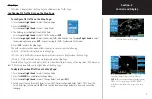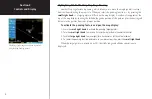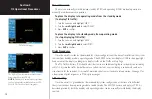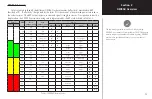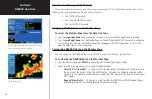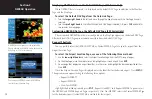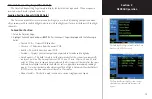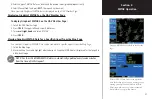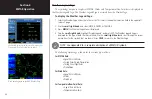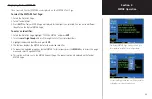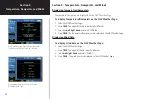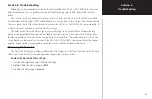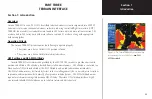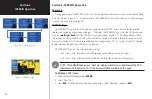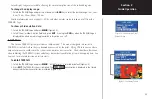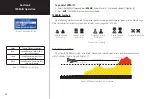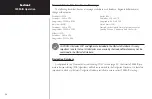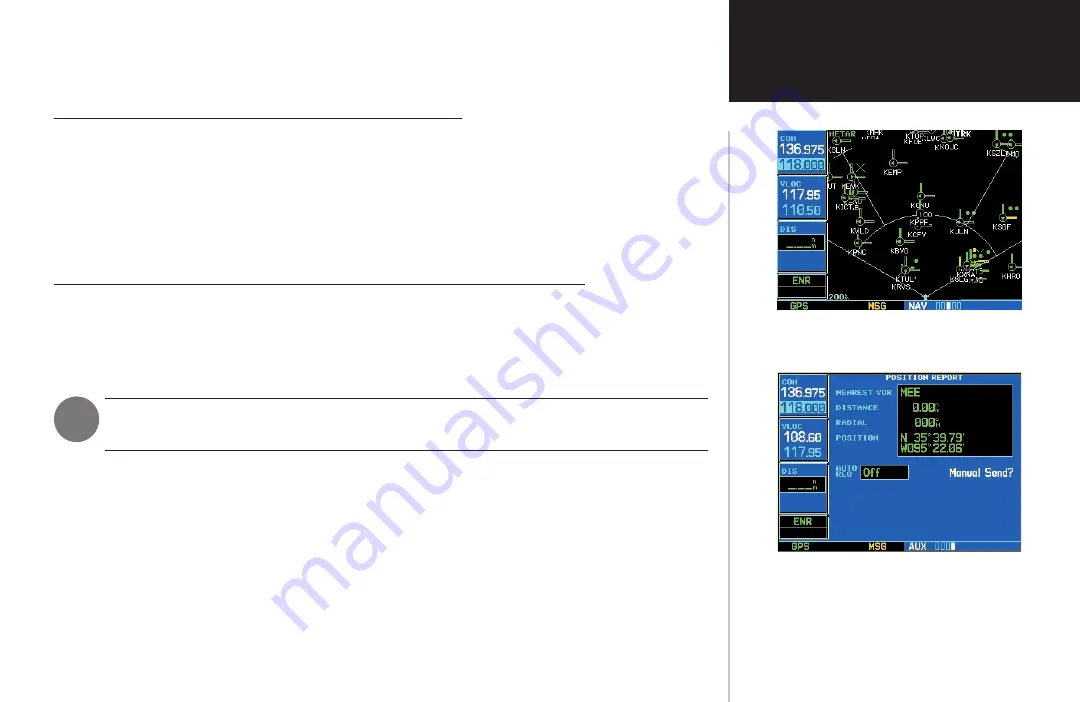
21
Section 4
METAR Operation
4. Enter the type of METAR Data you desire and the desired radius (graphical requests only).
5. Select Manual Send? and press
ENT.
The request has been sent.
Once received, Graphical METAR data is displayed on the NAV Weather Page.
Displaying Graphical METARS on the NAV Weather Page
To display Graphical METARS on the NAV Weather Page:
1. Select the NAV Weather Page.
2. Press
CRSR
. The upper left hand corner field flashes.
3. Turn
small right knob
and select ‘METAR’.
4. Press
CRSR
.
Viewing Graphical METAR Data for a Specific Airport from the Map Page
As a shortcut, Graphical METAR Data can be viewed for a specific airport from the Map Page:
1. Select the Map Page.
2. Move the Map Cursor and highlight a desired airport. Graphical METAR data is displayed for that airport in
a thumbnail image.
NOTE: For the GDL 69/69A, METAR data is automatically updated every twelve minutes
from the time of intital request.
With the GDL 49 Data Link you can accurately
track the location of your aircraft, sending position,
heading, ground speed, and altitude to the Echo
Flight secure web-site or any Internet-connected
E-mail address or pager within minutes.
Graphical METAR data displayed on the Weather
Page.