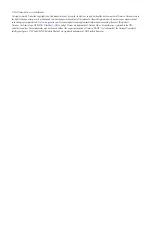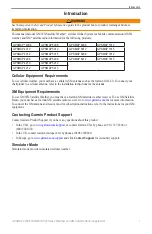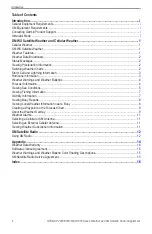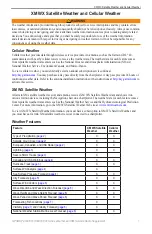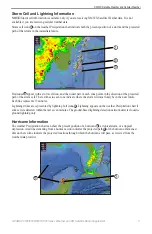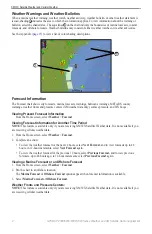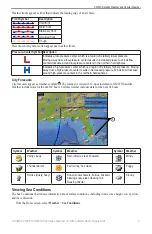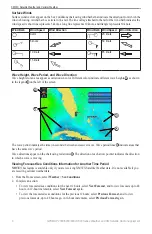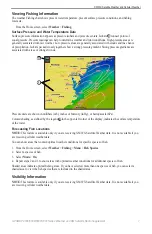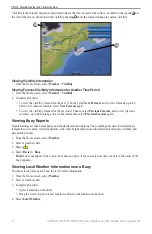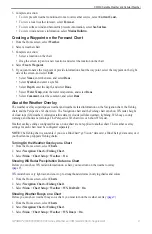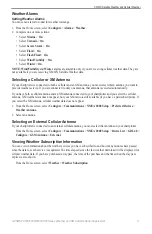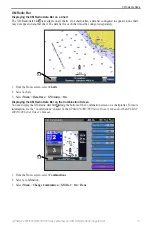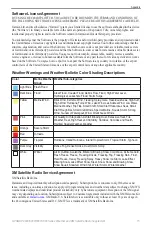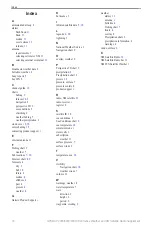12
GPSMAP 4000/5000/6000/7000 Series Weather and XM Satellite Radio Supplement
XM Satellite Radio
XM Satellite Radio
To use XM Satellite Radio features, you must have a Garmin XM satellite radio receiver connected to your
chartplotter and to the audio input of your boat. You must also have a subscription to XM Satellite Radio. Go to
for more subscription information.
Using XM Radio
Selecting an XM Radio Channel
1. From the Home screen, select
Configure
>
XM Audio
.
2. Complete an action:
• To select a specific XM channel within the selected category, select
Channel Guide
, select a channel, and
select
Back
.
• To enter an XM channel number manually, select
Channel entry
, enter a channel number, and select
Done
.
Customizing the Channel Guide
XM Radio channels are grouped in categories. You can select the category of channels that appear in the channel
guide.
1. From the Home screen, select
Configure
>
XM Audio
>
Category
.
2. Select a category.
XM Presets
The XM presets list is a customizable channel category. You can save your favorite channels to the presets list.
Saving an XM Channel to the Presets List
1. From the Home screen, select
Configure
>
XM Audio
.
2. Complete an action:
• To select a specific XM channel within the selected category, select
Channel Guide
, select a channel, and
select
Back
.
• To enter an XM channel number manually, select
Channel entry
.
3. Select
Save Preset
.
Adjusting XM Radio Volume
Note:
Volume control is not available when using a GDL 30 or GDL 30A.
1. From the Home screen, select
Configure
>
XM Audio
.
2. Complete an action:
• To turn the XM radio volume off or on, select
Mute
.
• To adjust the volume level, select
Volume
, select and hold
Up
or
Down
, and select
Done
.
Summary of Contents for GPSMAP 4000 Series
Page 1: ...GPSMAP 4000 5000 6000 7000 Series Weather and XM Satellite Radio supplement...
Page 21: ......
Page 22: ......
Page 23: ......