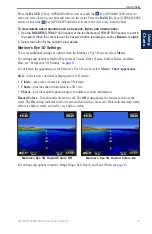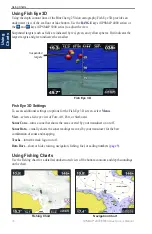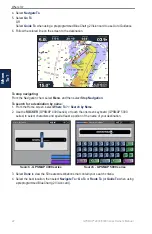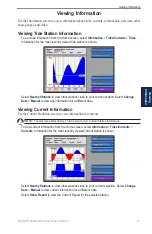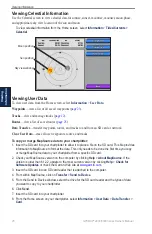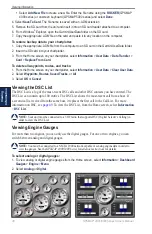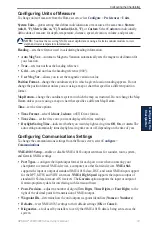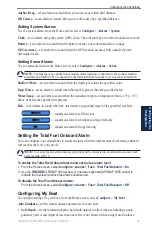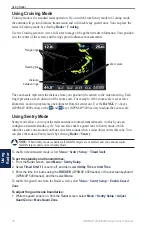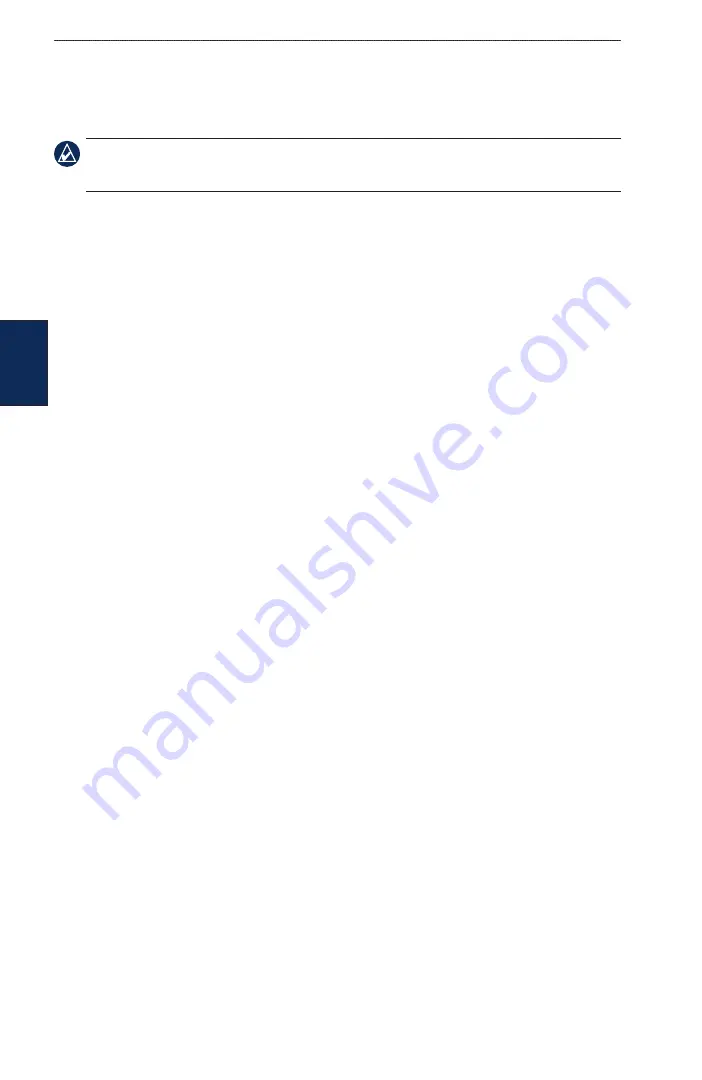
2
GPSMAP
®
4000/5000 Series Owner’s Manual
Where To?
Where T
o?
To create a route using Auto Guidance (when using a preprogrammed BlueChart g2
Vision card):
1. From the Navigation chart, select your destination.
2. Select
Navigate To
>
Guide To
. Your route is calculated.
NOtE:
You can change the auto guidance path to a route by selecting the end of the path and selecting
Navigate to
>
Route to
. The auto guidance path stays on the screen, allowing you to trace it while
creating a route.
To edit a route:
1. From the Home screen, select
Information
>
User Data
>
Routes
.
2. Select the route to edit.
3. Select
Review
>
Edit Route
. You can edit the route name or edit the route turns.
To delete a route:
1. From the Home screen, select
Information
>
User Data
>
Routes
.
2. Select the route to edit.
3. Select
Review
>
Delete
.
To bypass a waypoint on a route:
1. Create a route as previously described.
2. Select the waypoint that follows the waypoint you are bypassing.
3. Select
Navigate To
>
Go To
(or
Route To
).
Navigating with a Garmin Autopilot
When you start any type of navigation (Go To, Route To, Guide To, or Follow Track), if you are
connected to a compatible Garmin autopilot (such as a Garmin GHP
™
10), you will be prompted to
engage the autopilot.
Summary of Contents for GPSMAP 4010
Page 1: ...GPSMAP 4000 5000 Series owner s manual ...
Page 65: ......
Page 66: ......
Page 67: ......