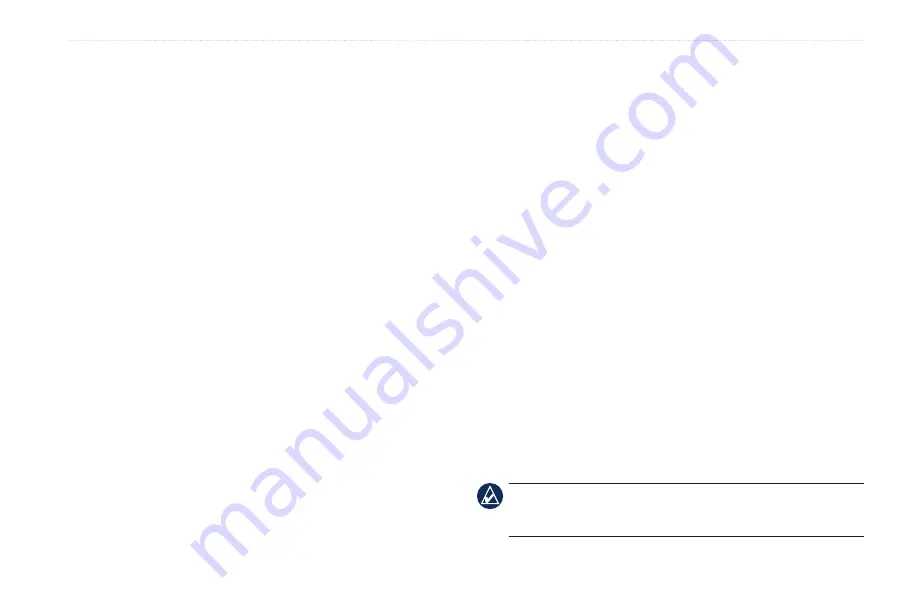
GPSMAP 400/500 Series Owner’s Manual
Configuring the Chartplotter
Configuring the Chartplotter
Use the Configure screen to configure unit settings.
Configuring
System Settings
To change general system settings from the Home screen, select
Configure
>
System
.
Simulator
—turn Simulator mode on or off. Select
Setup
to set
simulator options, such as simulated position, speed, and direction.
beeper/display
—select
beeper
to set when the unit makes audible
sounds. Select
display
>
backlight
to brighten or darken the
backlight. Select
display
>
Color Mode
to switch between Day
mode and Night mode (
auto Power
(GPSMAP 421/451/521/551/526/556, including “s”
models)—turn Auto Power
On
or
Off
. When
On
is selected, the
chartplotter will automatically turn on whenever power is applied,
unless the chartplotter is turned off with the Power Key before
power is lost.
gPS
—view GPS satellites.
Skyview
—view the GPS satellite constellation.
waaS/EgNOS
—toggle WAAS (in North America) or EGNOS
(in Europe) on or off. WAAS/EGNOS can provide more-accurate
•
•
GPS position information. However, when using WAAS or
EGNOS, the device takes longer to acquire satellites.
Speed filter
—select
On
,
Off
, or
auto
. The speed filter averages
the speed of your boat over a short period of time for smoother
speed values.
System information
—view system information and reset factory
settings. The
Save to Card
button is provided as a troubleshooting
tool; a Garmin Product Support representative may ask you to use
this feature to retrieve data about your chartplotter.
Event Log
—displays a list of system events. Select the event to
view additional information.
Configuring
Units of Measure
To change units of measure from the Home screen, select
Configure
>
Preferences
>
Units
.
System Units
—global setting that defines individual units of
measure at the same time:
Statute (mh, ft, ºf)
,
Metric (kh, m, ºC)
,
Nautical (kt, ft, ºf)
, or
Custom
. Select
Custom
to individually
define units of measure for depth, temperature, distance, speed,
elevation, volume, and pressure.
NOTE:
You must be receiving NMEA sonar depth data or using
a Garmin sounder module to view depth and water temperature
information.
•














































