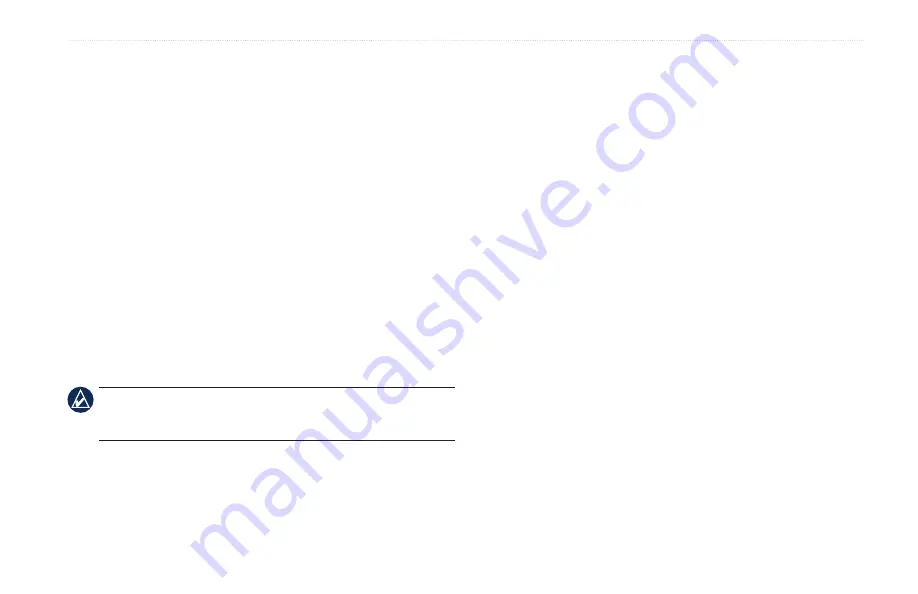
GPSMAP 400/500 Series Owner’s Manual
4
Using Sonar
whiteline
—highlights the strongest signal from the bottom to help
identify its hardness or softness.
Off
(default)—turns off whiteline.
High
—the most sensitive setting. Almost all strong returns are
highlighted in white.
Medium
—many strong returns are highlighted in white.
Low
—the least sensitive setting. Only the strongest returns are
highlighted in white.
Color Scheme
—select
white
or
blue
. This affects the background
on all sonar screens, but does not change the Temp Log screen.
Surface Noise
—show or hide the sonar returns near the surface of
the water. Hide surface noise to help reduce clutter.
data bars
—show or hide battery voltage, water temperature, water
speed (if your transducer is capable), cruising, and navigation.
NOTE:
To display water temperature or water speed, the connected
transducer must be capable of measuring water temperature, water
speed, or both. Select
auto
to display the values.
•
•
•
•
Advanced Sonar Settings
To adjust advanced sonar settings, press
MENU
while viewing a
sonar screen.
Pause Sonar
—Stops the scrolling of the sonar screen.
To mark a waypoint at a selected depth:
1. While viewing a sonar screen, press
MENU
>
Pause Sonar
.
2. Use the
Rocker
to position the pointer over the fish or structure
you want to mark.
3. Press
SELECT
.
From the paused screen, press
MENU
>
Resume
to continue
scrolling.
Range
—adjust the range of the depth scale on the right side of the
screen (
auto
, or to adjust manually,
Right
or
Left
).
gain
—controls the sensitivity of the sonar receiver (
auto
, or to
adjust manually,
Right
or
Left
). To see more detail, increase the
gain. If the screen is cluttered, decrease the gain.
frequency
—when using a dual frequency transducer, select how
the frequencies appear on-screen (
200kHz
,
50kHz
,
dual
,
or
auto
).
















































