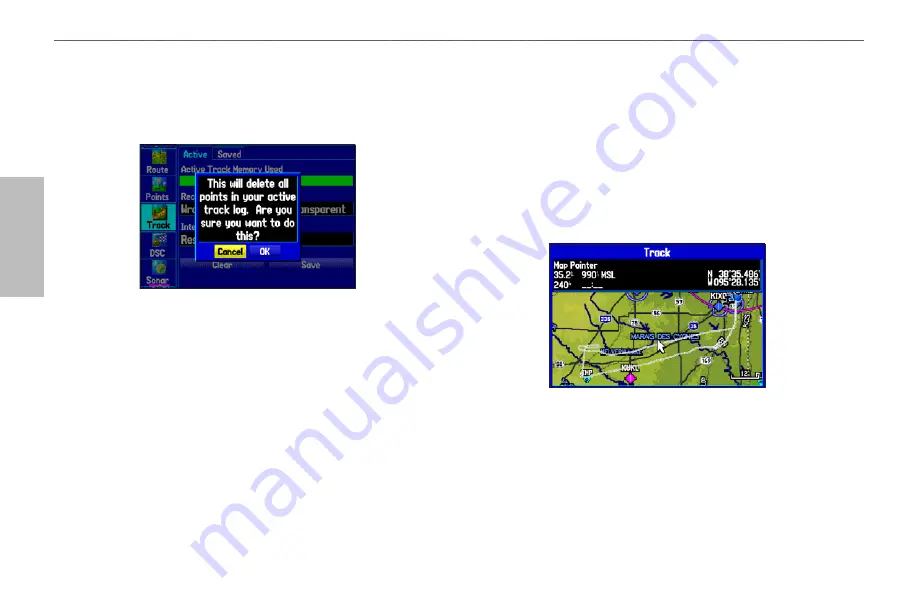
84
GPSMAP 495 Owner’s Manual
Automotive
Automotive Mode Pages and Features >
Managing Your Tracks
To clear the track log:
1. Press
MENU
twice to show the Main Menu.
2. Highlight
Track
, then highlight the
Active
sub tab to the right.
3. Select the
Clear
button, and press
ENTER
.
Clearing the Track Log
4. Highlight
OK
, and press
ENTER
. Press
QUIT
to exit.
To save the entire track log:
1. Press
MENU
twice to open the Main Menu.
2. Highlight
Track
, then highlight the
Active
sub tab to the right.
3. Use the
ROCKER
to select
Save
, and press
ENTER
.
4. A window pops up asking if you want to save the entire track log.
To save the entire track, highlight
Yes
, and press
ENTER
.
To save a portion of the track log:
1. Press
MENU
twice to open the Main Menu.
2. Highlight the
Track
tab, and highlight the
Active
sub tab.
3. Use the
ROCKER
to select
Save
, and press
ENTER
.
4. To save only a portion of the track, highlight
No
, and press
ENTER
when the window appears.
5. Select a beginning point, and press
ENTER
. Select an ending
point, and press
ENTER
. The Track Review Page automatically
opens.
Saving a Portion of the Track Log
6. Highlight
OK
, and press
ENTER
to save the track. Press
QUIT
to
exit.
















































