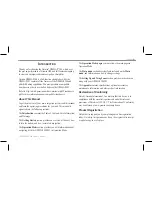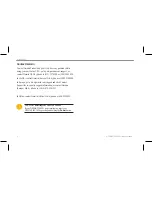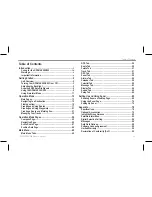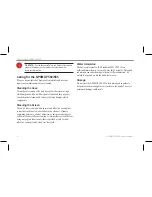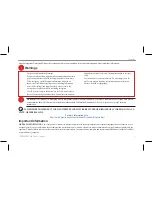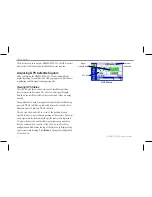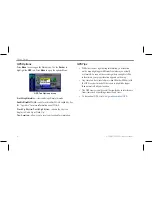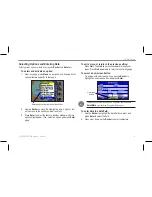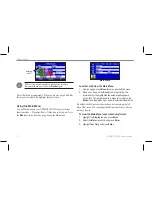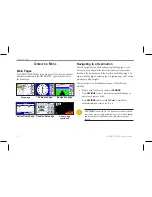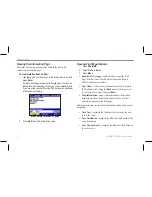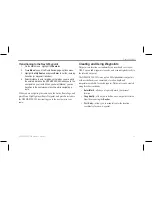Using the GPSMAP 580/585
The advanced keypad system on the GPSMAP 580/585 is
designed to allow you to select options and enter data quickly and
conveniently. As you progress through this owner’s manual, you
are directed to press a specific key or highlight a field on the screen.
When you are directed to press a key, you should press and quickly
release the key. If the key needs to be held down for a period of time
to start a secondary function, the instructions tell you to do so. When
a field is selected on the screen, it is highlighted in yellow.
The following terms are used throughout this manual:
• Highlight
—move the highlighted area on the screen up,
down, left, or right with the
Rocker
to select individual fields.
Moving the highlight to a given location allows you to make a
selection, begin data entry, or scroll through a list.
•
Field
—the location on a page where data or an option can
be shown and entered. Highlight a field using the
Rocker
to
begin entering data or selecting options.
• On-screen button
—use the
Rocker
to highlight a button, and
press
Enter
to select the button.
•
Scroll bar
—when viewing a list of items too long to appear
on the screen, a scroll bar appears along the right side of the
list. To scroll through a list, press up or down on the
Rocker
.
•
Default
—the factory setting saved in the unit’s memory. You
can change the settings, but you can also revert to the factory
(default) settings when you select
Restore Defaults
.
Highlighted field
Field
On-screen buttons
Cartography
Your unit supports Secure Digital (SD) cards.You can insert an
optional BlueChart
®
g2 SD card to view detailed map features. You
can insert blank SD cards to transfer data such as waypoints, routes,
and tracks to another compatible Garmin unit or a PC.
To insert the SD card, press it in until it clicks. You can also choose
Garmin Homeport software (marine trip-planning software) that
lets you plan and organize routes from the convenience of your
computer.
8
GPSMAP 580/585 Owner’s Manual
Getting Started